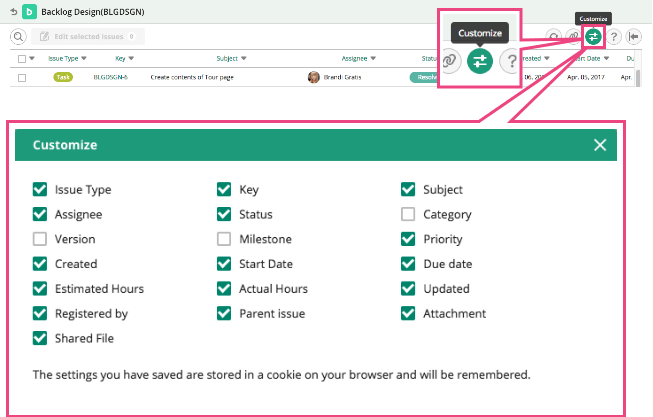Update issues at once
About update issues at once
From the Find Issue page, you can access "Update filtered issues at once" page. All the issues that has been filtered on the Find Issue page will be listed on the Update Issues at Once page.
Up to 600 issues can be shown on this Update Issues at Once page. If you have more than 600 issues on the Find Issue page, please filter down so that the number of issues will be less than 600.
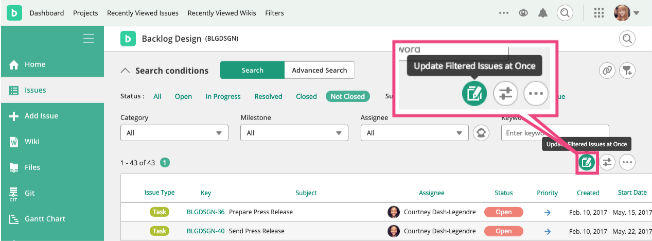
Show preview of issue
When you are on "Update filtered issues at once" page, you can show each issue's details, including the description of the issue and comments, on the right side of the page.
To choose the issue you want to see its details, click the row of the issue on the list. You can move up and down in the list with shortcut keys and the preview will be changed accordingly.
The width of preview section can be changed by dragging the border between the list and the preview panes.
To hide or show the preview pane, press the button in the upper right.
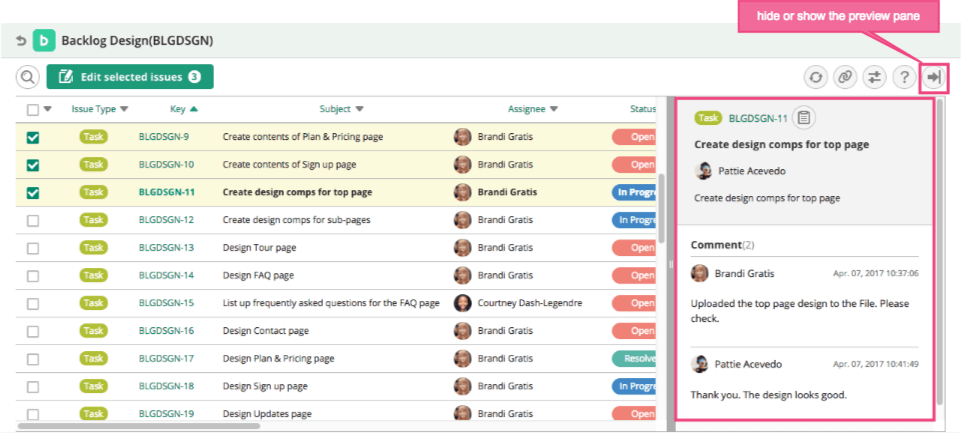
Update issues
To update multiple issues' statuses, first select issues on the list by adding ticks to their boxes.
Then open the "Update filtered issues at once" panel by pressing the "Edit selected issues" button. Change the statuses. When "Do not change" is selected, that item will not be updated. Click "Show all" to update other items not shown in the panel. Contents in the Comment box will be added to all issues.
Press "Submit" button to apply changes. The list will be updated.
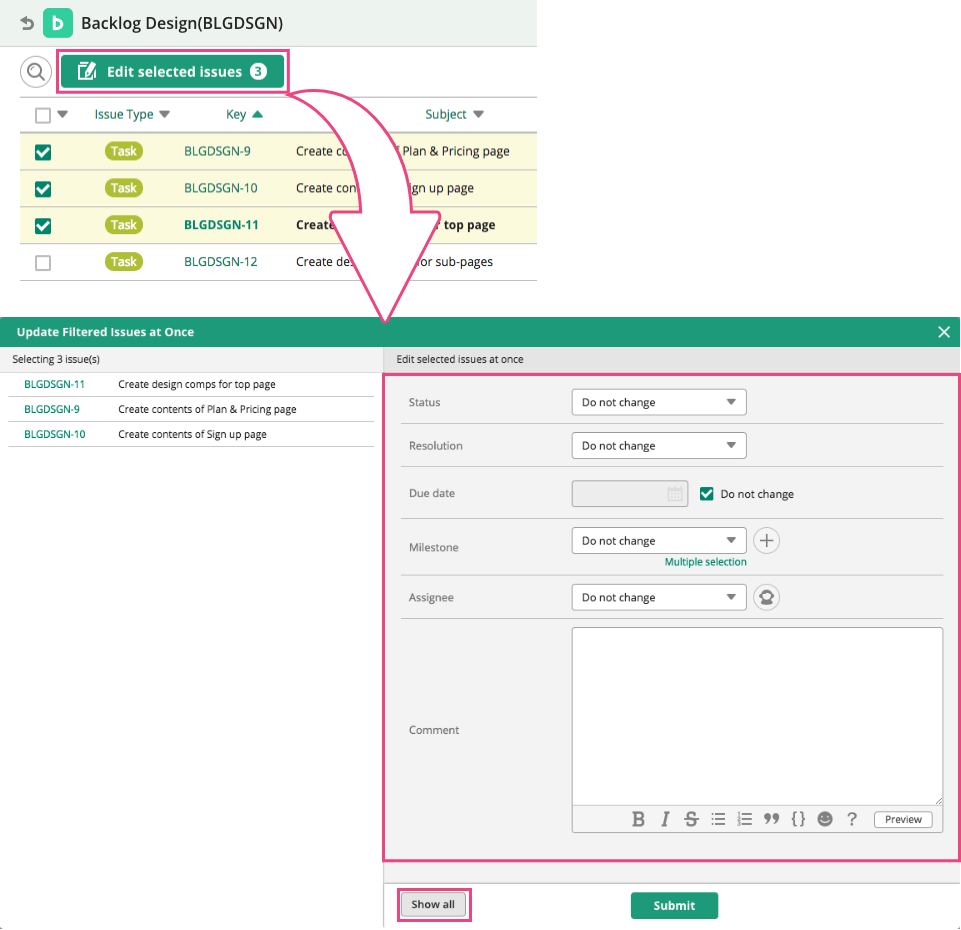
Filtering issues
Clicking the header of the issue list will open the sorting and filtering menu.
Choose an option to filter the issues.
Selecting [Reset] will clear the filter for that column.
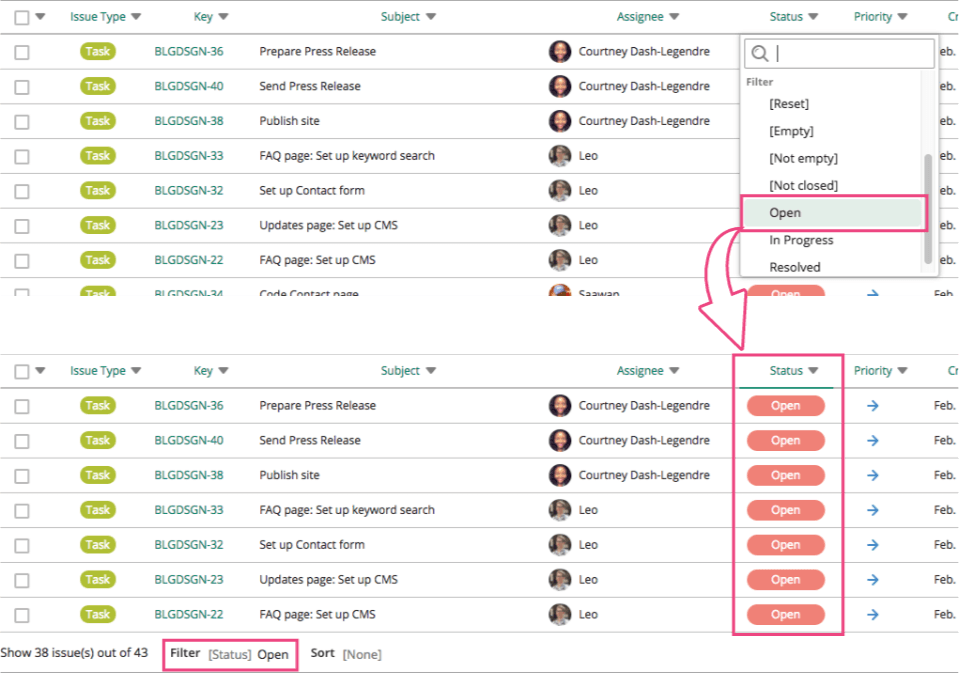
Sorting issues
Clicking the header of the issue list will open the sorting and filtering menu.
Choose an option to sort the list.
Selecting [Reset] will clear the sorting order of that column.
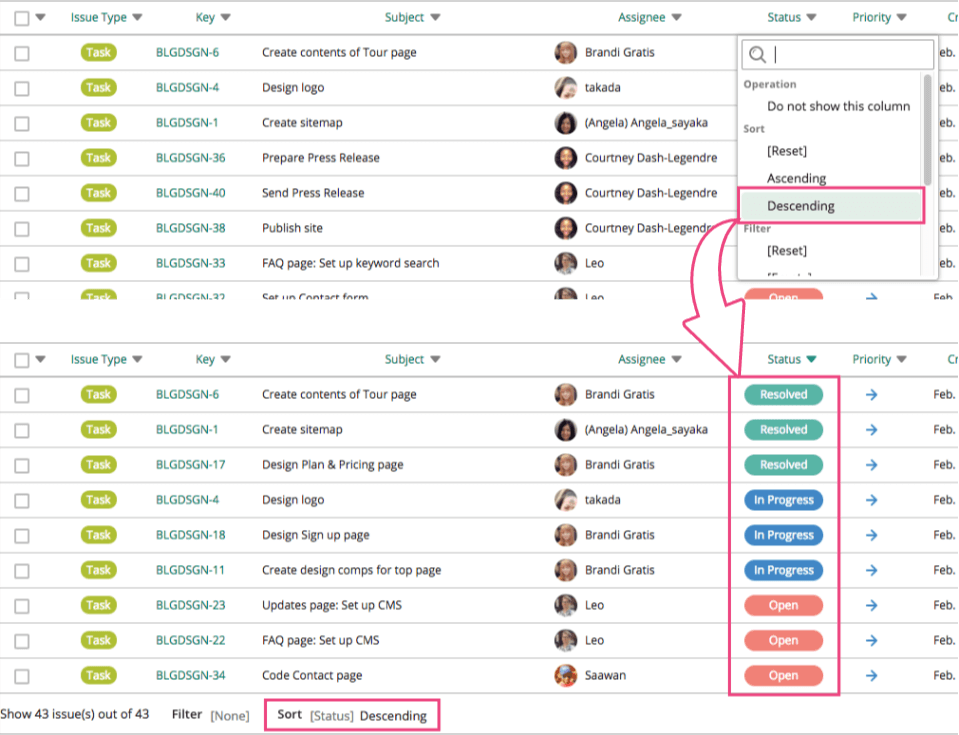
Keyword Search
You can find an issue by entering keyword in the search box.
The keyword will be searched through "Key", "Description", "Status", "Registered by" and "Asignee".
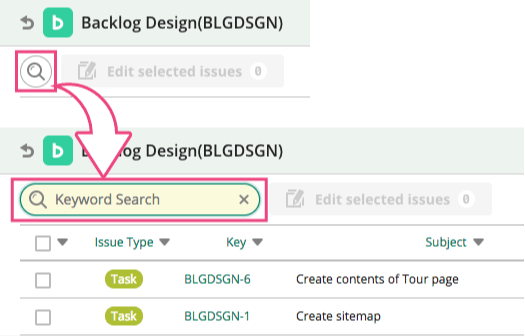
Column Setting
The list can be customized. Click the "Column Setting" on the top and choose what will be shown on the list.
Columns can be hidden in the sorting and filtering menu by choosing "Do not show this column", too.
By default, the columns selected in "Customize Search Result" on the Find issues page will be shown.