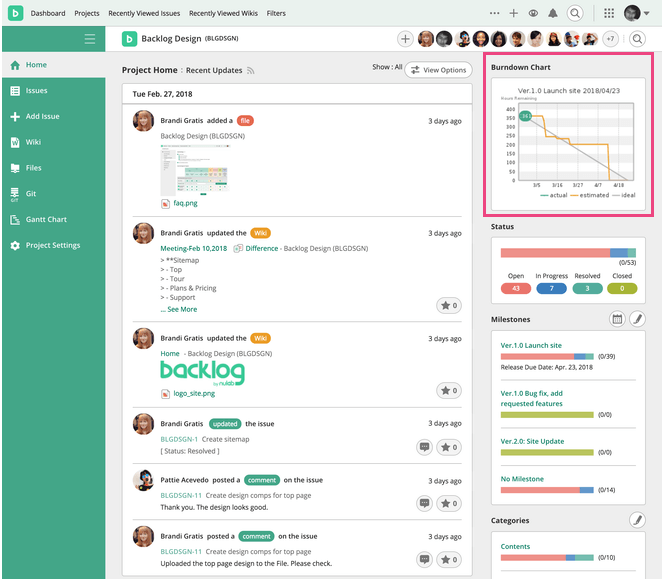Project Home
About Project Home
This is a home page for a project, Various information about the project are displayed here.
The 50 latest activities, such as new and updated issues and Wiki, comments, uploaded files and Subversion commit log, will be shown.
The members can subscribe issues from "the 50 latest activities" using RSS field. The requirements for RSS reader:
- works with HTTPS connection
- works with Basic certification
- works with RSS2.0 format
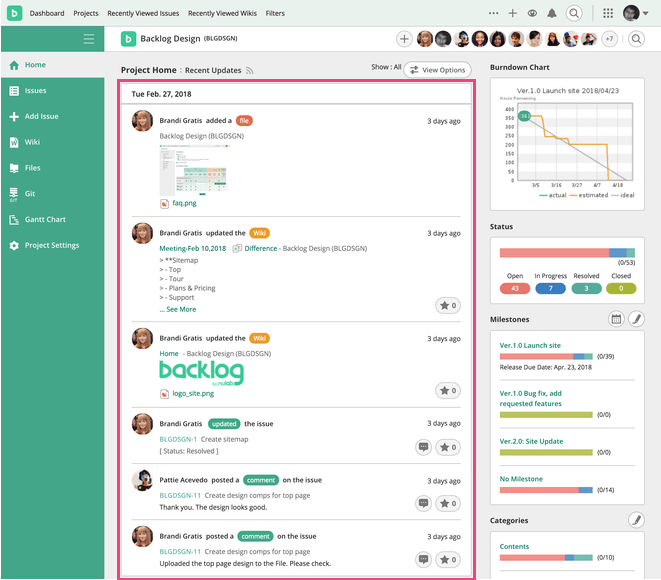
About the icons
One of the following activities will be shown depending on the user activity.
- issue : when a new issue is added
- update : when an issue is updated
- comment : when a comment is posted
- delete : when an issue has been deleted
- Wiki : when a Wiki page is updated
- file : when a file is added
- commit : when a file is committed on Subversion (Commits to external repository will not be shown.)
- repository : when a repository has been created in Git
- branch : when a branch has been created/deleted in Git
- tag : when a tag has been created / deleted in Git
- push : when changes are pushed to a branch in Git
- pull requests : when a pull request has been added, or a comment has been posted on the pull request
- commented : when comment is added to pull request
- member : when a project member has joined or left
- Version/Milestone : when version/mileston is added
- Update : when version/milestone is updated
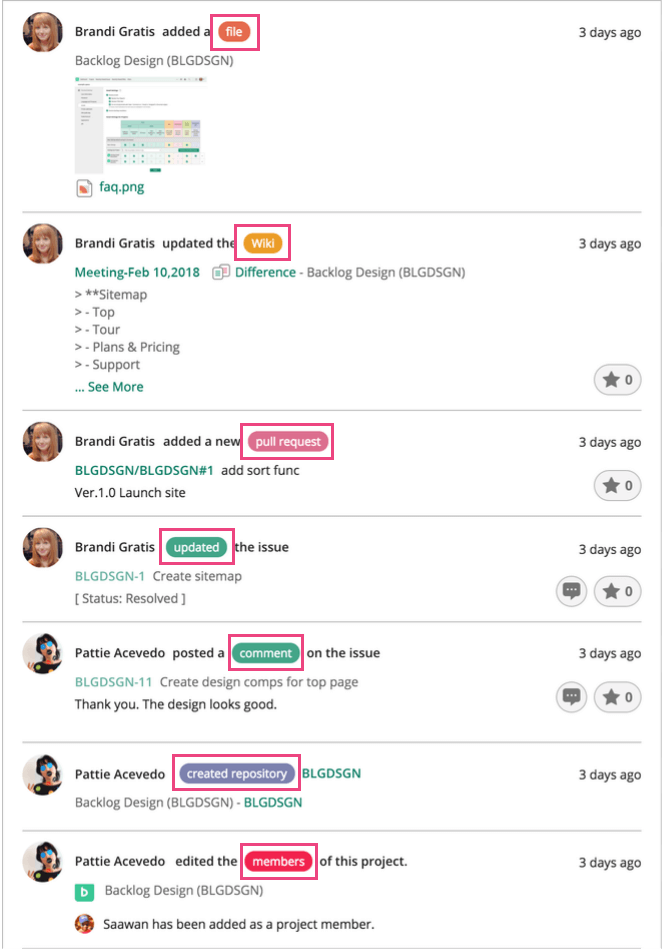
Status
Shows number of issues divided by status
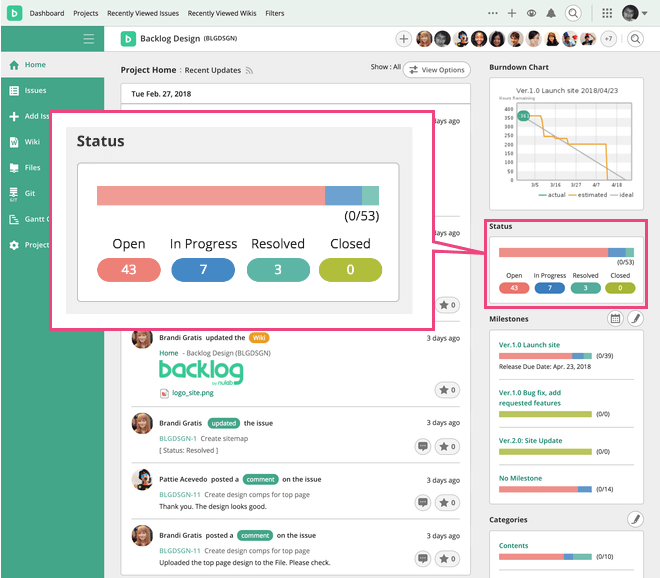
Category
Shows number of issues divided by category. Clicking category name will show all issues in the specified category.
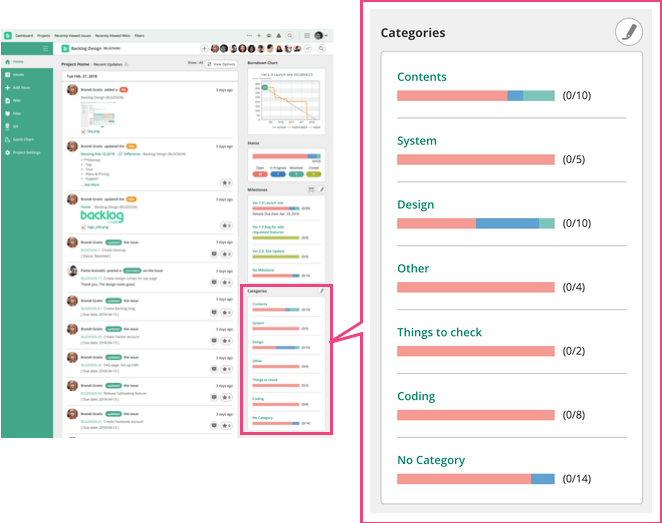
Milestone
Shows number of issues divided by milestone. Clicking milestone name will show all issues in the specified milestone.
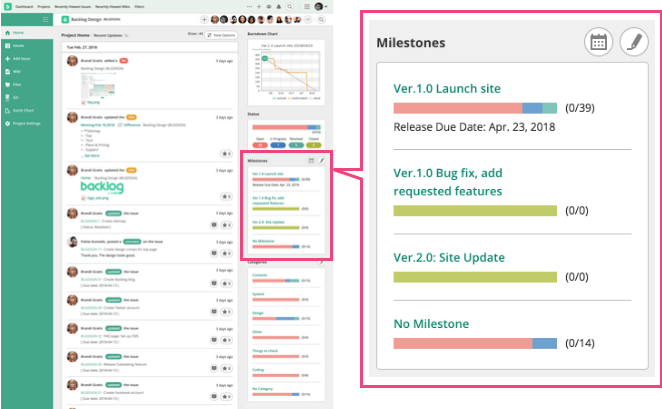
Milestone Calendar (iCalendar)
You can import milestones to Calendar software, such as Apple iCal or Google Calendar.
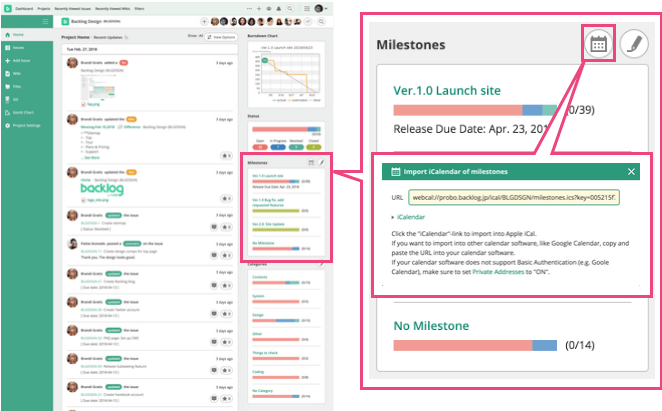
Project Members
Shows the list of members in the project. Clicking member name will show the issues he/she is working on.
Selected members can use the project. Users can see the projects they are in. To give or remove user access to a project, click on "Edit Members" in the Project Members panel on the Project Home page.
Please note that you will be the only member in the project at the moment when you created a project.
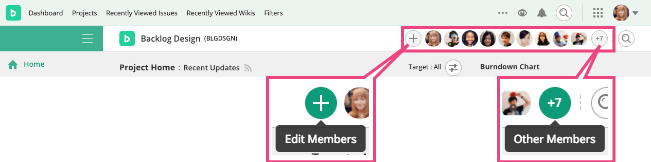
Profiles of Users
Shows the profile of user in the project.
Click on the user icon in the Project Members panel to display the user's profile. It will show all activities of the user in all projects he/she is in.
When you are on your own profile page, you can edit your profile by clicking "Edit your profile".
Please check here for more details about profile.
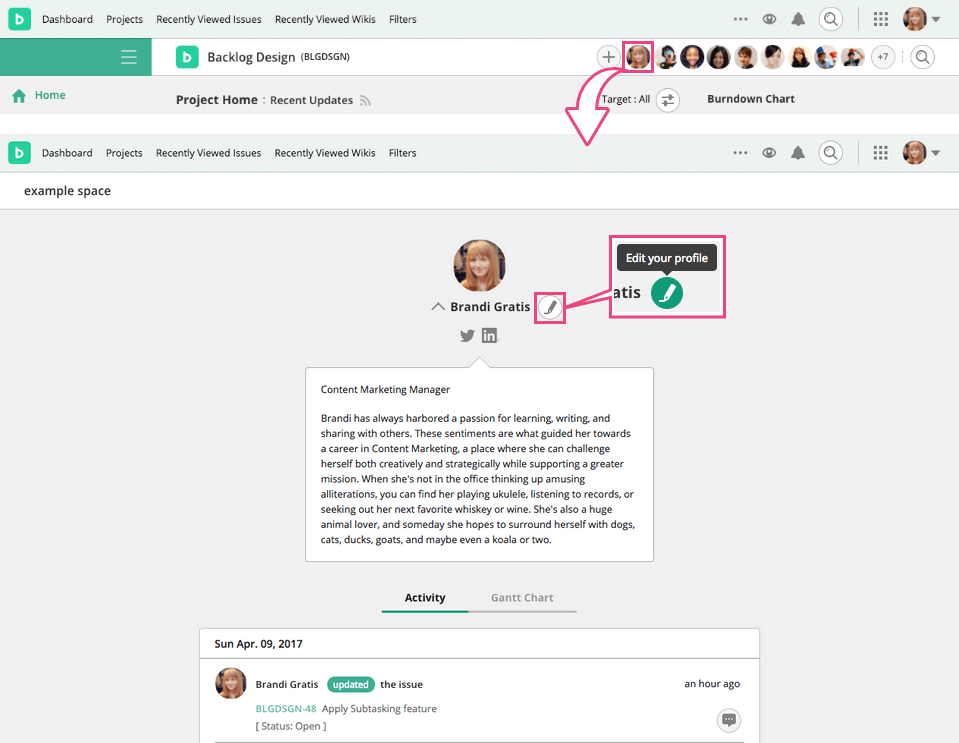
Project Setting
"Project Settings" on project home will lead you to "Project Settings" page. Project settings will only be shown to Normal Users, Project Administrators and the Space Administrator. Each of these users can perform the following operations.
Administrator and Project Administrator only
- Edit Project basic settings
- Members
- Themes
- Custom Field
- Subversion
- Git
- Webhook
Normal User and Administrator
- Issue Type
- Versions/Milestones
- Category
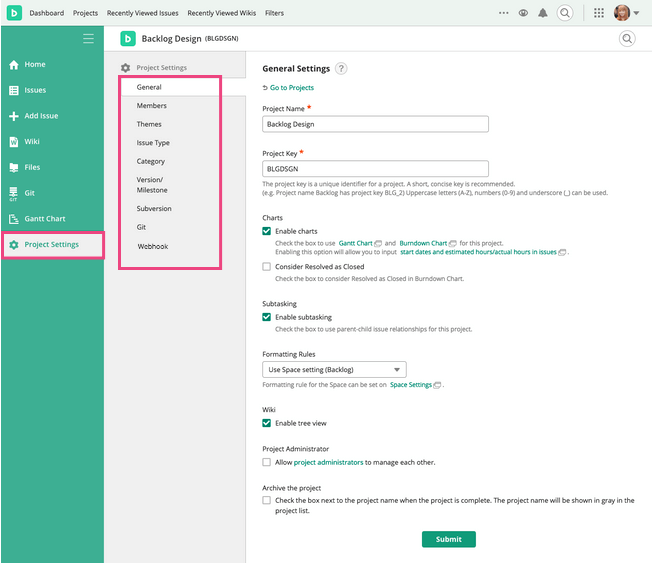
Burndown Chart
You can display "Burndown Chart", which shows plans and progress with lines, on project home. Please check here for more details about Burndown Chart.