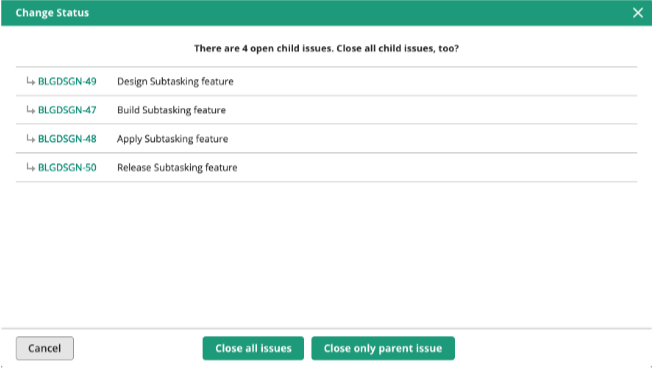Subtasking
Subtasking
Subtasking lets you split a parent issue into smaller child issues to enable:
- Easier tracking of task delegation and progress.
- Smoother management of large projects.
- Overview of related issues.
Organize and manage issues by breaking them down into smaller, more specific individual tasks that can be assigned to multiple people and tracked independently.
Sort child issues by choosing "Not Closed" or "All" for the Status column in the issue list.
To begin using the subtasking feature, the Space administrator simply needs to check the "Enable Subtasking" box on the Project Settings page.
Subtasking feature is only available on paid plans.
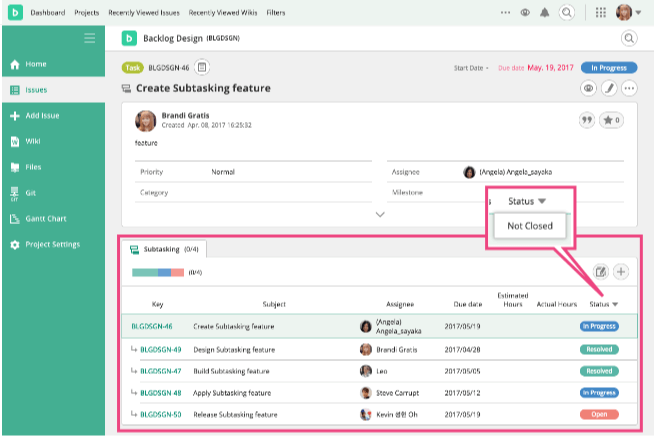
Start using subtasking
To begin using the subtasking feature, the Space administrator simply needs to check the "Enable Subtasking" box on the Project Settings page.
Subtasking feature is only available on paid plans.
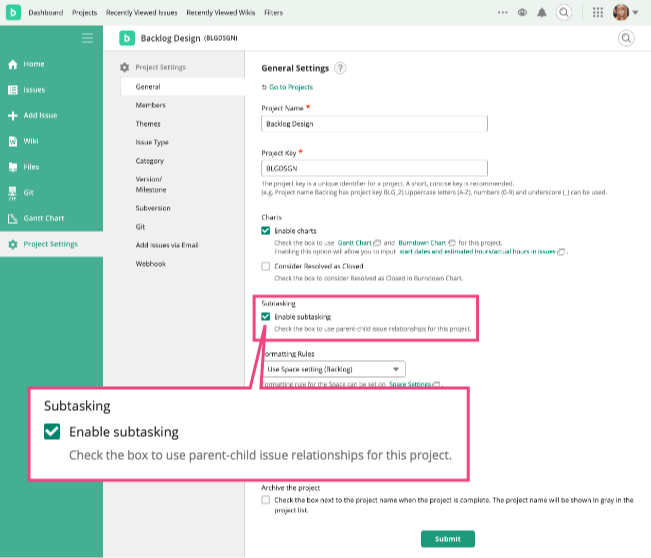
Add a new issue as a child issue
There are two ways of adding a new issue as a child issue.
1. On the "Show issue" page
Click "Add child issue" link below the issue detail section and choose "Add new child issue" from the menu. The issue added on this page will become a child issue for this issue. (If the issue is a child issue itself, the new issue will be a child issue for the same parent issue.)
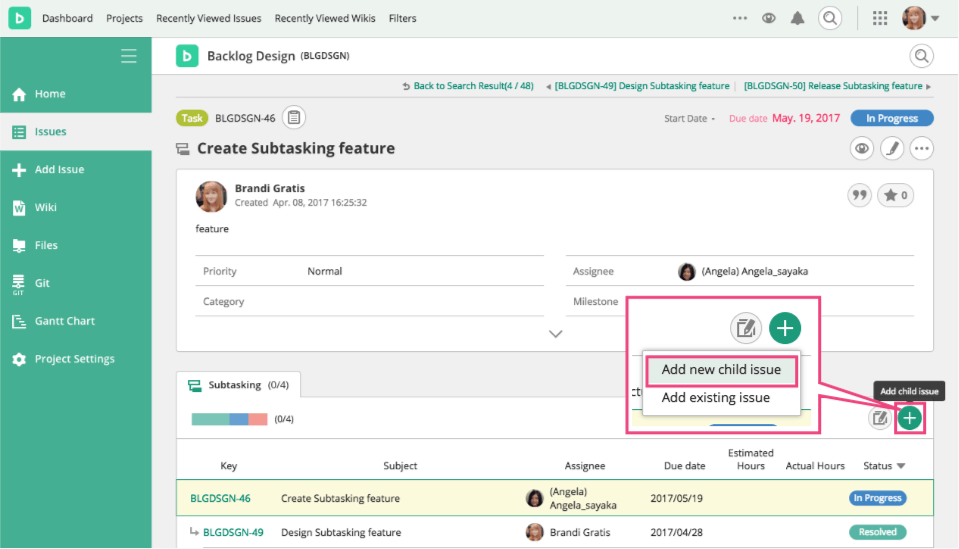
2. On the "Add issue" page
Click "Set parent issue" link above the issue detail section, then put the parent issue key in the field. (The parent issue must be in the same project.)
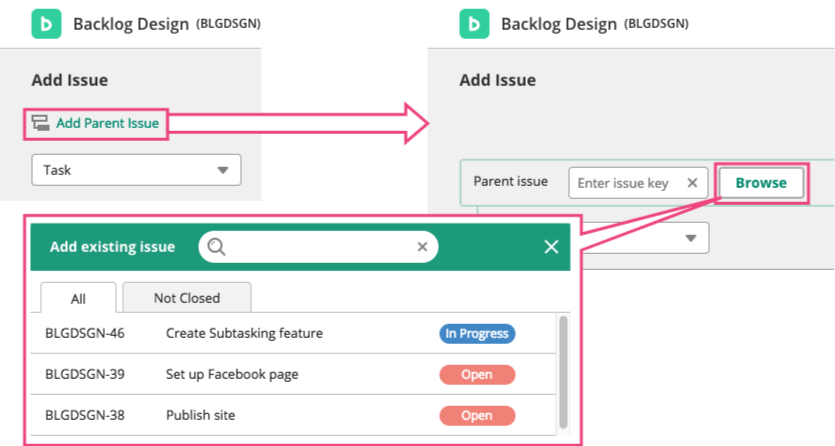
You also can choose the parent issue from the list of existing issues by pressing "Select parent issue" button.
Set an existing issue as a child issue
There are two ways of setting an existing issue as a child issue.
1. On the "Show issue" page
Click "Add child issue" link below the issue detail section and choose "Add existing issue" from the menu. The selected issue on this page will become a child issue for this issue. (If the issue is a child issue itself, the new issue will be a child issue for the same parent issue.)
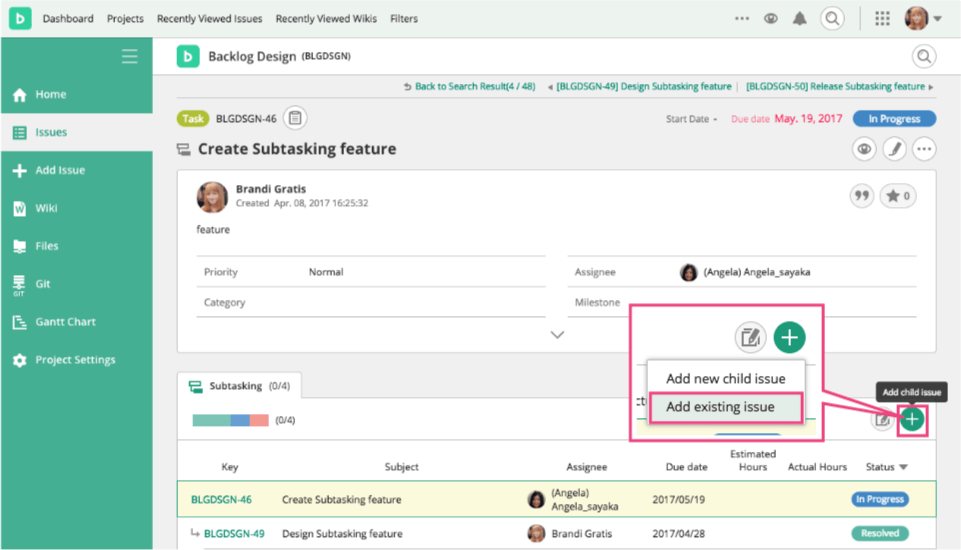
2. On the "Edit issue" page
Open the "Edit issue" page by clicking "Edit" link above the issue detail section of the "Show issue" page. Click "Set parent issue" link on the top of the page, then put the parent issue key in the field. (The parent issue must be in the same project.)
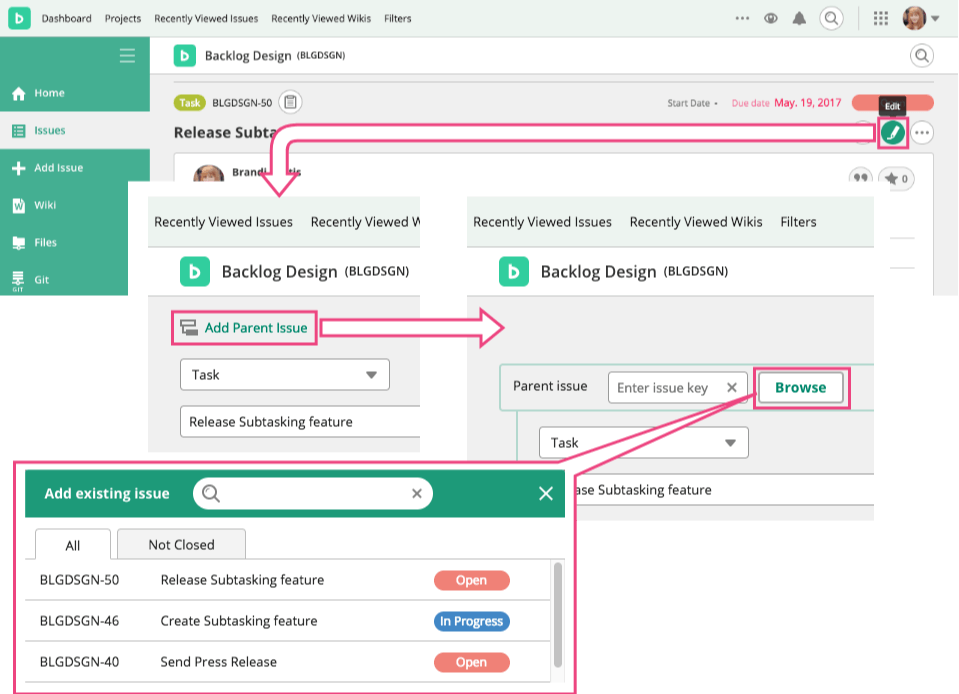
You also can choose the parent issue from the list of existing issues by pressing "Select parent issue" button.
Set Remove a parent issue
The relationship with a parent issue can be set or unset on the "Edit issue" page.
To set or change a parent issue, enter the issue key of the parent issue in the "Parent issue" field. (The parent issue must be in the same project.)
To remove the parent issue, delete the issue key in the "Parent issue" field.
Press "Submit" button after changing the setting.
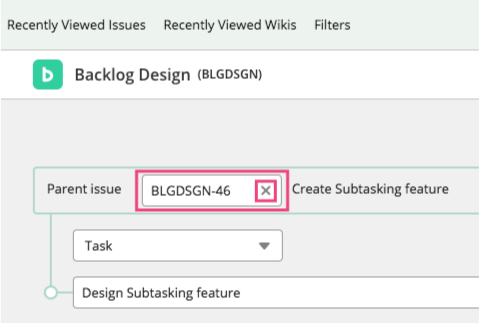
Searching parent issues
In the project using subtasking, you can filter parent issues or exclude child issues. On the "Find issue" page, A triangle in the leftmost column indicates it's a parent issue. Click it to show child issues added to the issue.
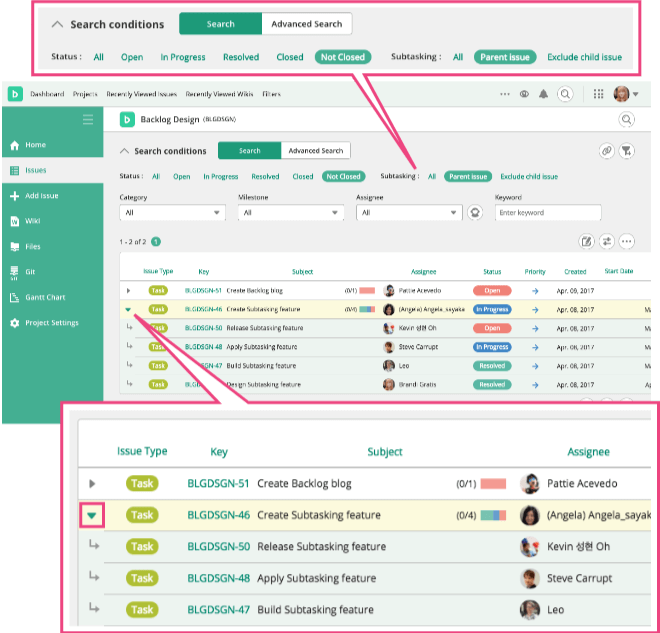
Showing parent and child issues in Gantt chart
In the project using subtasking, child issues will be shown under their parent issue.
Choose "Parent issue" for Grouping and the bars on Gantt Chart will be shown separately by parent issues.
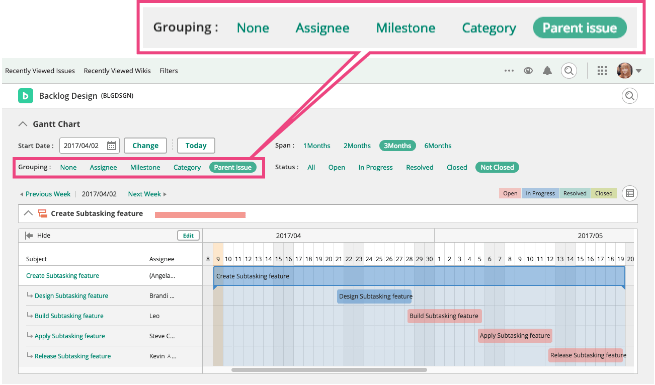
Update child issues at once
While you are on the parent issue's "Show issue" page, you can update its child issues by clicking "Update child issues at once" link. The parent issue and its child issues will be shown in the "Update issues at once" list.
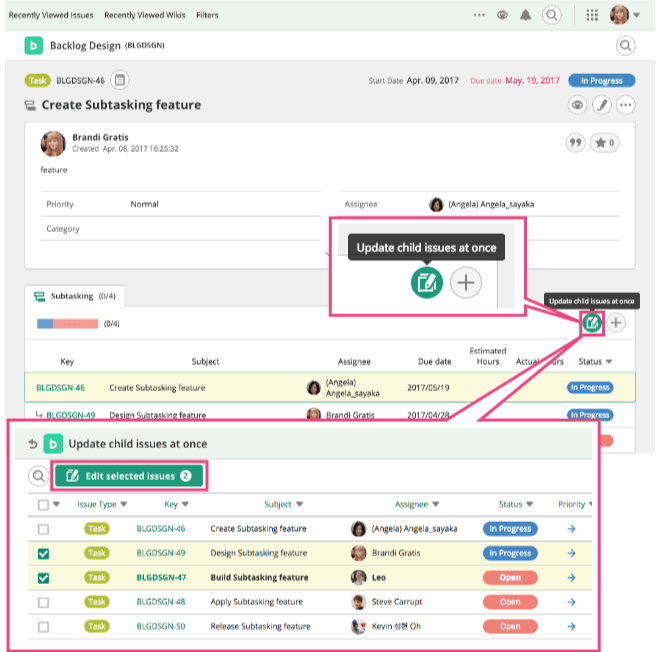
Closing a parent issue
When you change the parent issue's status to "closed", a dialog asking you whether it's okay to close its child issues, too, will pop up. When you press "Close all issues", the statuses of all child issues will be changed to "closed".