Version / Milestone
Version Milestone
Multiple "Version/Milestone" can be added for each project. (Administrator and Normal Users are given permissions.) By linking version and milestone for issues, added Version/Milestone will help to grasp the upcoming versions and release plans.
Version
Version can be used to specify the certain version that the issue is related to.
| Key | Version | Milestone |
|---|---|---|
| SAMPLE-5 | 0.8 | |
| SAMPLE-6 | 0.9 | |
| SAMPLE-7 | 0.9 |
Milestone
Setting milestone for issues, you can set the release plan. Milestones manage which update will include the solution for each issue. For example, after the recent update of the program, it had 3 more issues to be solved. The team decided that among the 3 issues, solutions for SAMPLE-5 and SAMPLE-6 will be included in version 1.0 and solution for SAMPLE-7 will be postponed till version 1.1. The milestones will be as shown on the right. At first, the team can concentrate on the issues with milestones are 1.0.
| Key | Version | Milestone |
|---|---|---|
| SAMPLE-5 | 0.8 | 1.0 |
| SAMPLE-6 | 0.9 | 1.0 |
| SAMPLE-7 | 0.9 | 1.1 |
List of Versions Milestones
Click ![]() button to delete Version/Milestone.
Drag & Drop
button to delete Version/Milestone.
Drag & Drop ![]() icon to change the order.
icon to change the order.
Version/Milestone with "Not shown on Project Home" checked in Edit versions/milestones page are shown in gray.
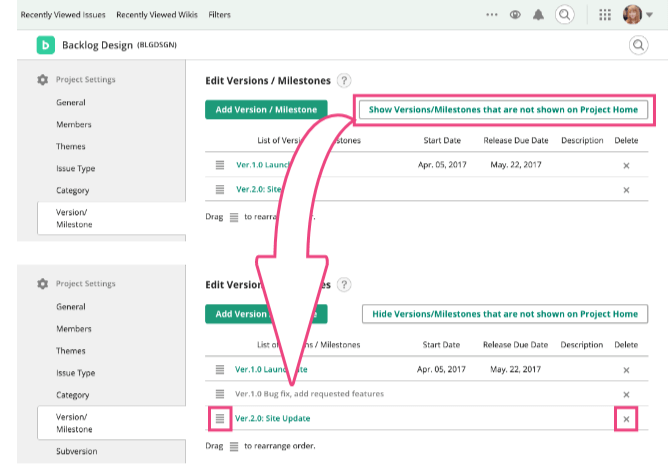
Add Versions Milestones
Add versions/milestones link on List of Versions/Milestones leads to Add versions/milestones page. New version/milestone will be added by entering Add versions/milestones and pressing "Submit".
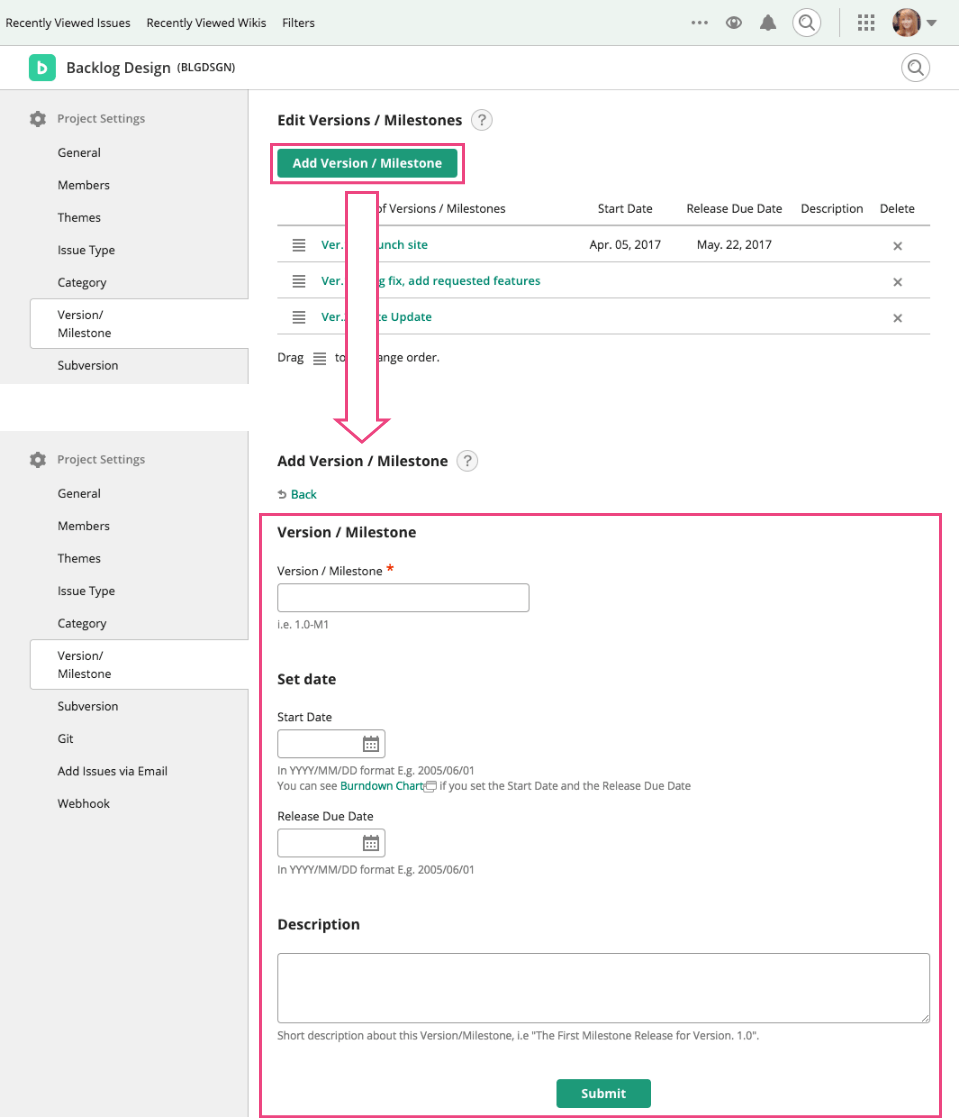
Edit Version Milestone
Edit Versions/Milestone page can be found by following Edit versions/milestones on Project Home. On edit page, you can change the following settings.
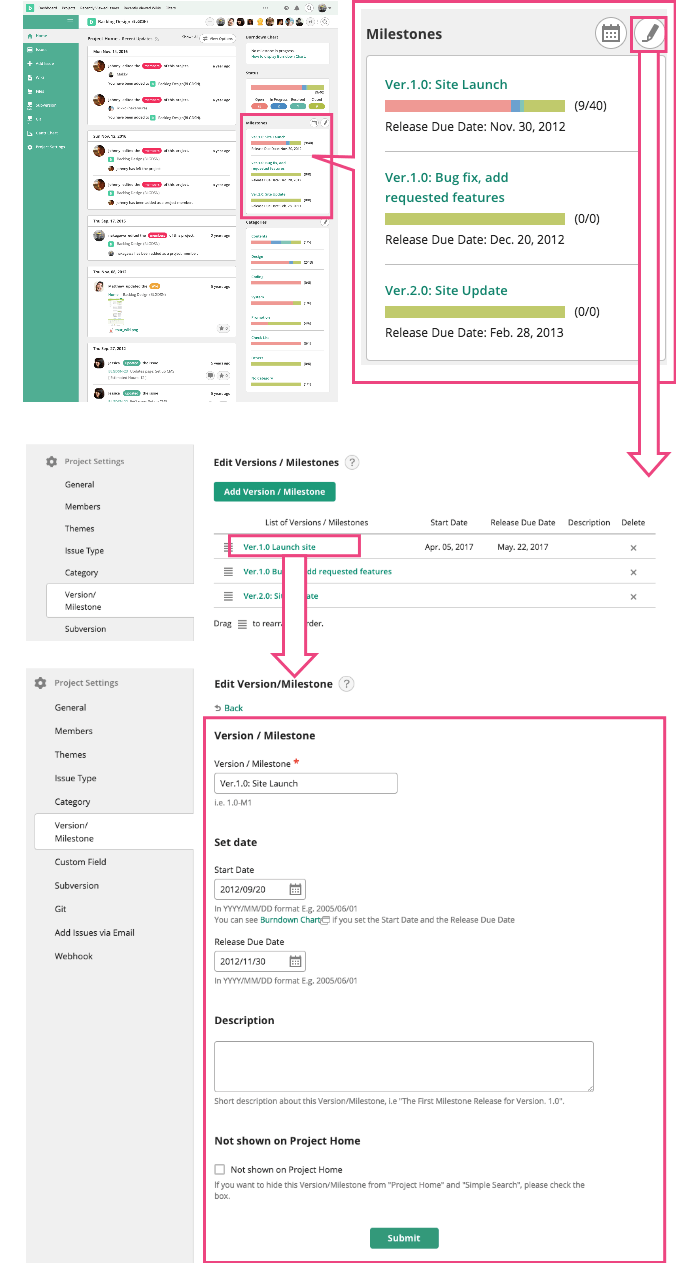
Name of Version/Milestone
The name of Version/Milestone.
Start Date
The date to start Milestone. When Start Date and Release Due Date are set, Burndown chart will be displayed on Project Home page. This is only available when the project setting is set as "Use Charts". Plans without Charts cannot use this feature.
Release Due Date
The planned date to release milestone.
Details
Explanation about Version/Milestone. This information will be displayed in Release Note.
Not shown on Project Home
If you check this checkbox, the Version/Milestone will not be displayed on Project Home. Please use this feature when the Milestone has completed or invalid.