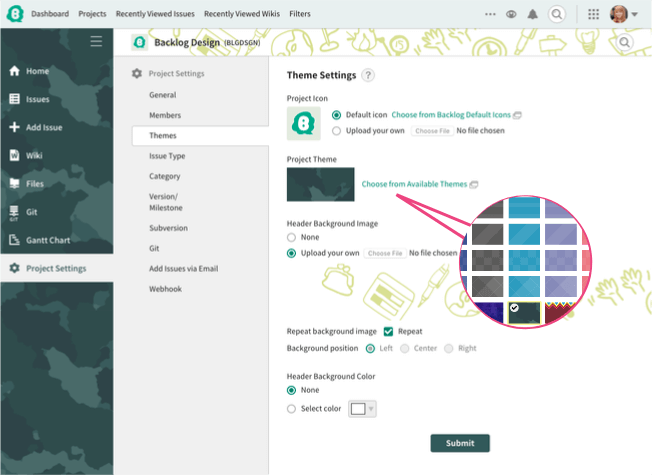Theme Settings
Setting Project Themes
We have added an array of theme designs that you can personalize your projects with. Please ensure to hit the "Submit" button on the Project Settings page in order for changes to be applied to your project icons, colors, and themes.
Select from the default icons or upload your own for the project icon.
Select a solid color or a design pattern from the theme palette for the project theme.
Header background lets you display an image at the top of the page where the project title is located. There are two styles for setting your header background:
- Repeat the background image: Repeat image to fill entire background.
- Background position: Position image as desired in the header space. This style setting is only available when "Repeat the background image" option is off.
Header background color is a solid color that fills the header space behind your background image. For tiled backgrounds, the header color will not be visible.