Commit a file
We are going to add a new file and have it registered under the repository we just created.
Create a file named sample.txt in that directory with the following text content.
Anyone can learn Git with this tutorial and Backlog
Open the "tutorial" directory and right-click on an empty space.
Click “Git Commit -> to ‘main’” from the right-click menu.
When the following screen is displayed, ensure the “sample.txt” under “Changes made” is checked. Then enter a commit message (e.g., “first commit”) in the message box and click “Commit.”
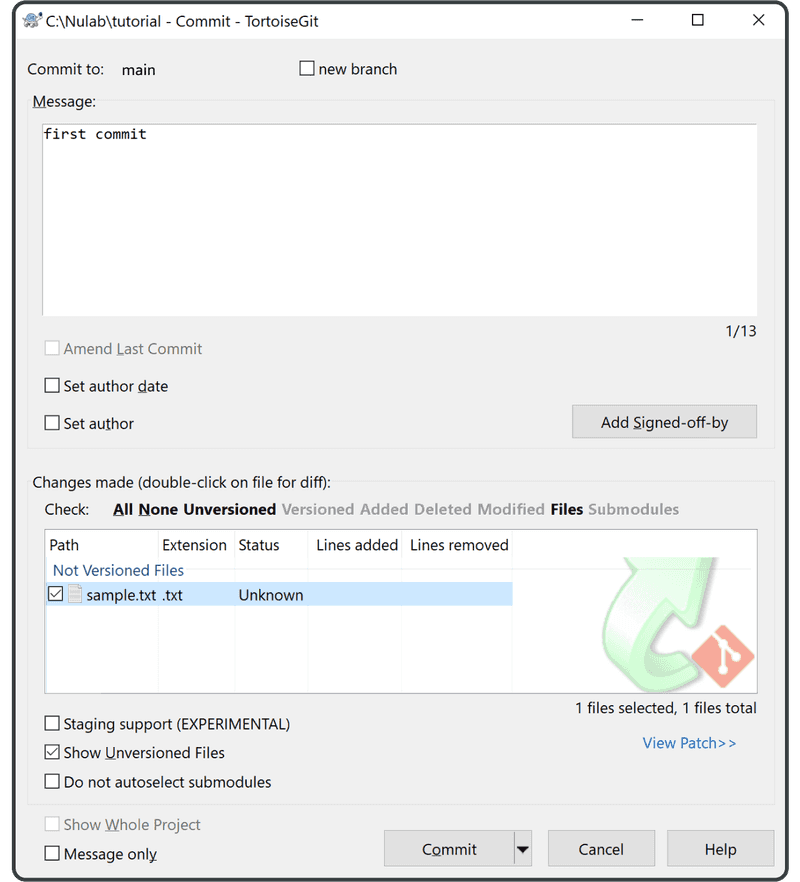
When the following progress bar screen is displayed, ensure everything looks good and click “Close” to finish.
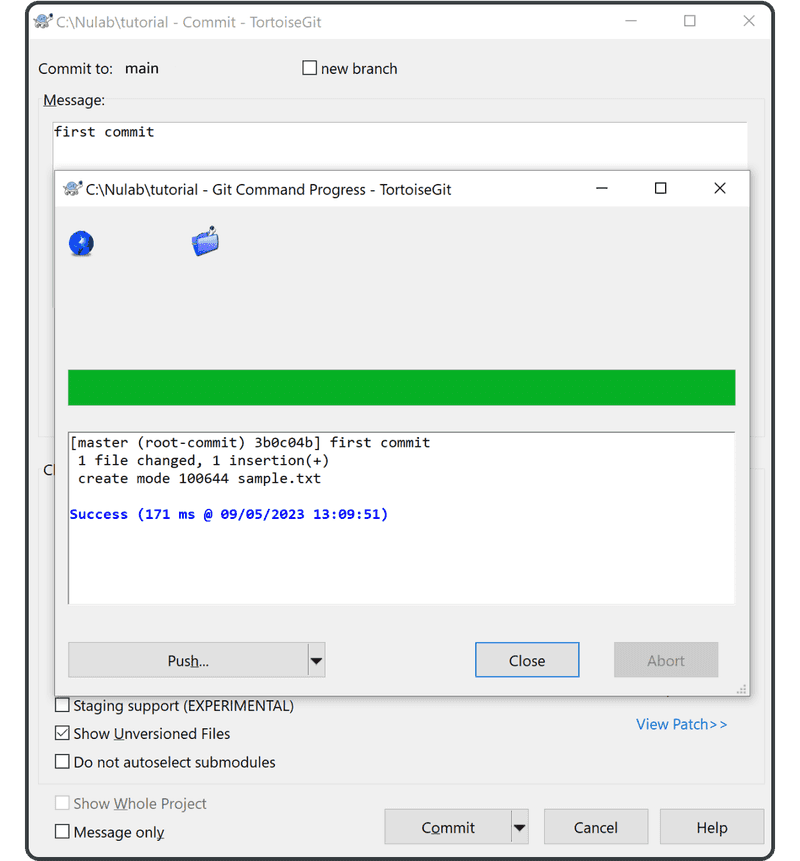
Finally, click “TortoiseGit” > “Show log” from the right-click menu. The commit we added will now be listed under the history. If so, you have successfully committed your first file!
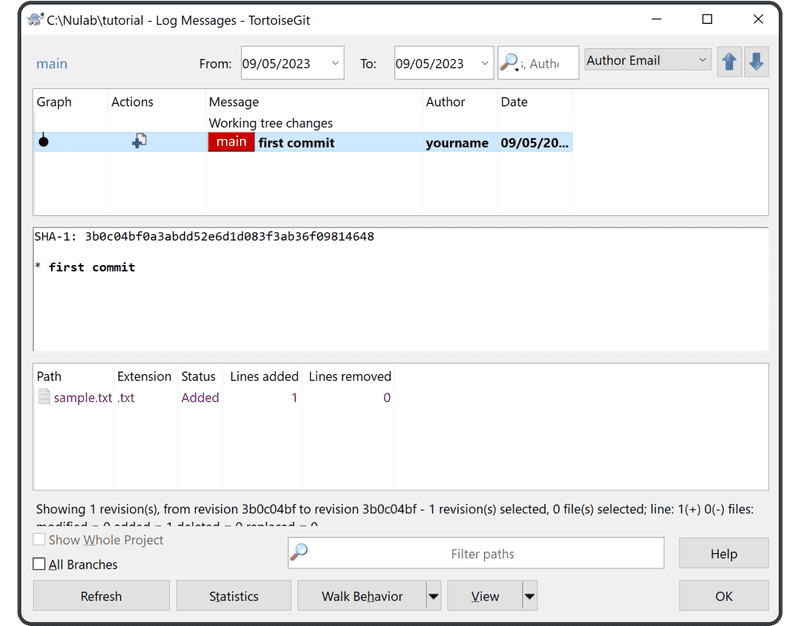
Next, you’re ready to share the repository with your team.