- What's new
- Save time with Backlog’s new batch import feature
Save time with Backlog’s new batch import feature
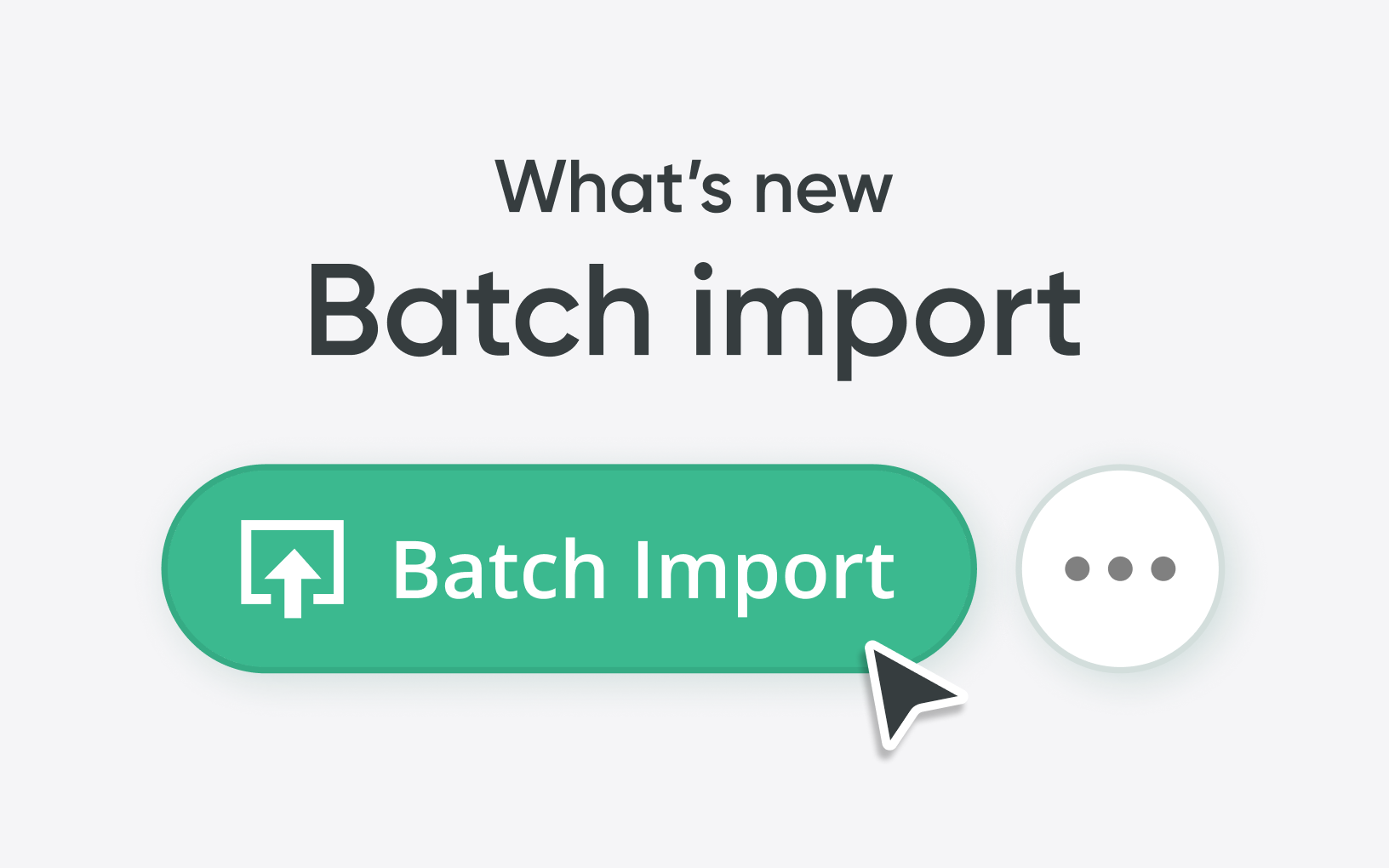
Manually adding issues one by one is no one’s idea of a good time, especially when you’re kicking off a big project or migrating data. That’s why we’re excited to announce Backlog’s new batch import feature. Now, you can register up to 250 issues at once just by uploading a simple CSV file. No repetitive clicking or duplicate data entry. Just one upload, and you're done.
Why batch import is a game-changer
The new batch import feature is designed to simplify your workflow and save you from the hassle of manual data entry. Here’s how it will benefit your team:
What can you import?
Just about everything you’d normally enter manually when creating issues, like:
- Subject
- Issue type
- Assignee
- Start and due dates
- Categories
- Parent issues
- Custom fields
- You can’t set issue statuses during import.
- The properties available will depend on your project settings, just like when adding issues manually.
Uploading your file
From your project’s issue list screen, you’ll see a new button: Batch import. Click it to open the import dialog. If you don’t have a CSV file ready yet, no worries—just hit Download template to get a sample file with all the issue properties listed as headers, as well as sample data. You can fill in what you need, skip what you don’t. Once your file’s ready:
Click Batch import
Upload your CSV
If Backlog spots anything off (like a missing value or unmatched field), it’ll flag it so you can fix and re-upload.
Need to map a CSV field to an existing project value? You'll be prompted to do that.
Review your issues, and if everything looks good, click Start batch import.
You'll see a progress bar as your issues are being added. And even if you close the dialog, the import keeps going in the background.
Ready to try it out?
The next time you need to import a large number of issues, Batch import can save you valuable time. This feature is available for all Backlog plans and users.
Check out our support article for all the nitty-gritty details. And as always, if you have questions or run into any issues, our support team is here to help. Got questions? We’re here to help! Reach out to our support team anytime.
Explore more features
Get the most out of your experience. See other powerful features to help you visualize, collaborate, and get work done
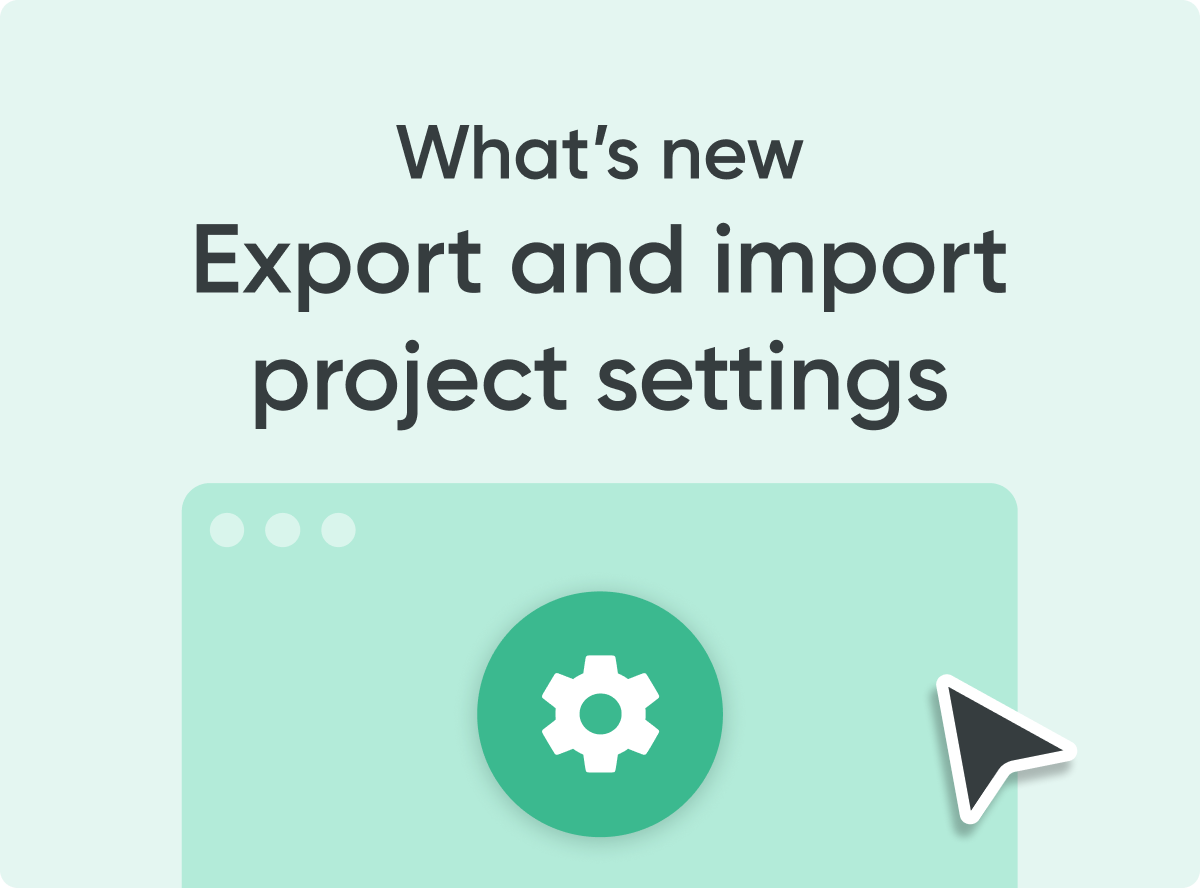
Save time with Backlog’s new replicate feature
Starting a new project just got faster and easier in Backlog with our new Project Settings Export/Import feature. Whether you want to replicate your ideal workflow across departments or eliminate the hassle of setting everything up from scratch, this update is designed to help teams launch new projects with minimal setup.
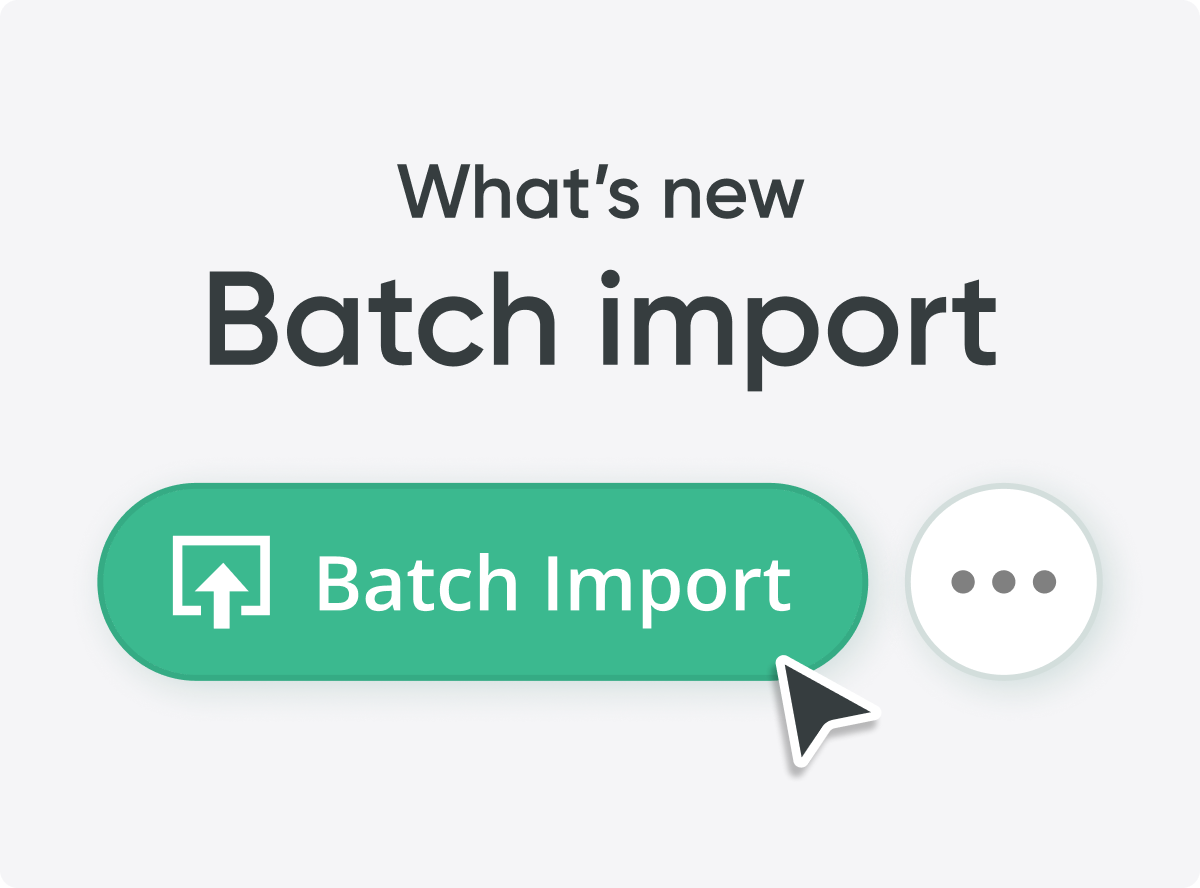
Save time with Backlog’s new batch import feature
Manually adding issues one by one is no one’s idea of a good time, especially when you’re kicking off a big project or migrating data. That’s why we’re excited to announce Backlog’s new batch import feature. Now, you can register up to 250 issues at once just by uploading a simple CSV file. No repetitive clicking or duplicate data entry. Just one upload, and you're done.
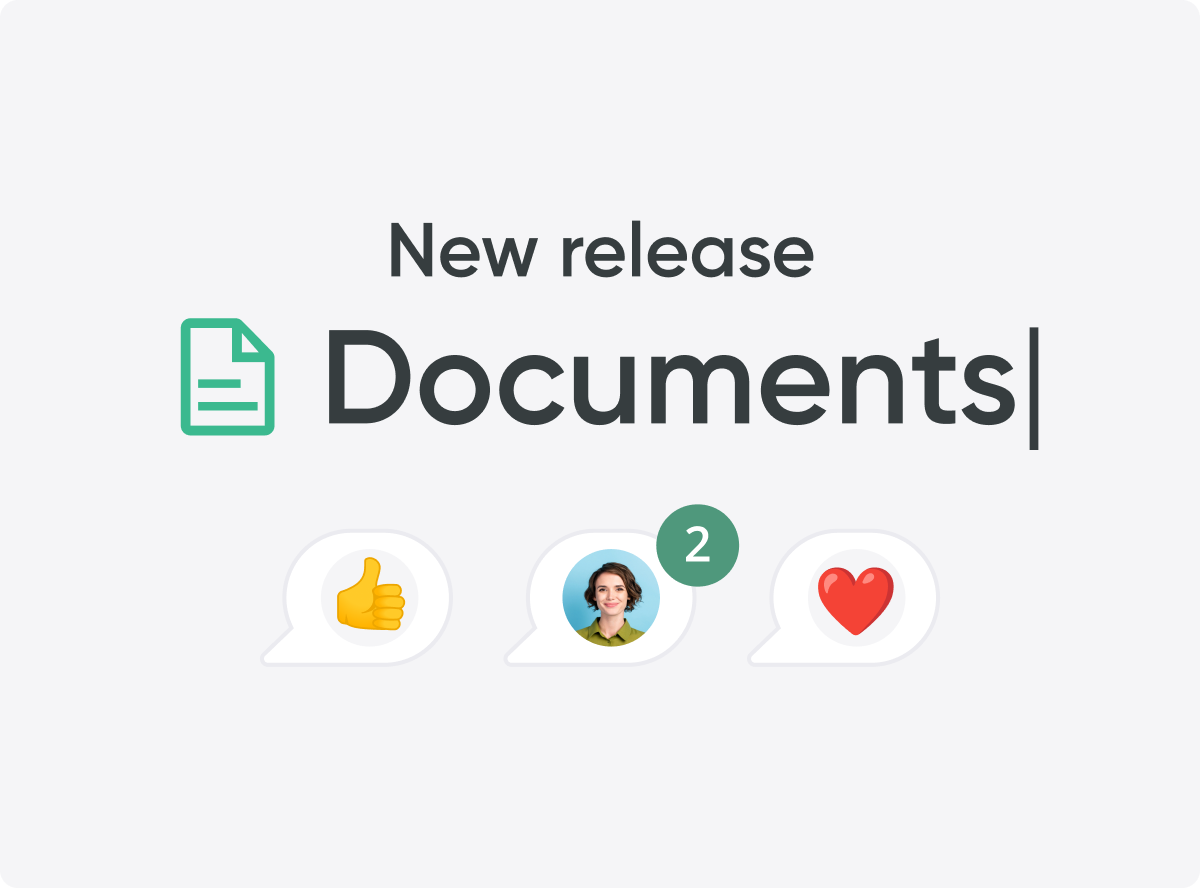
New in Backlog Documents: Tags, subpages, TOC, and embeds
When we first introduced Backlog’s new documents editor, our goal was to make it easier for teams to collaborate, share knowledge, and keep important project information all in one place. Since then, we’ve been listening closely to your feedback, and we’re excited to share the latest improvements designed to make your document workflow even more efficient. These updates, now available in Beta, help you better organize content, navigate longer documents, and bring your favorite tools right into the editor. Whether you're documenting processes, creating team guides, or building internal wikis, these enhancements are here to save you time and keep everything connected.
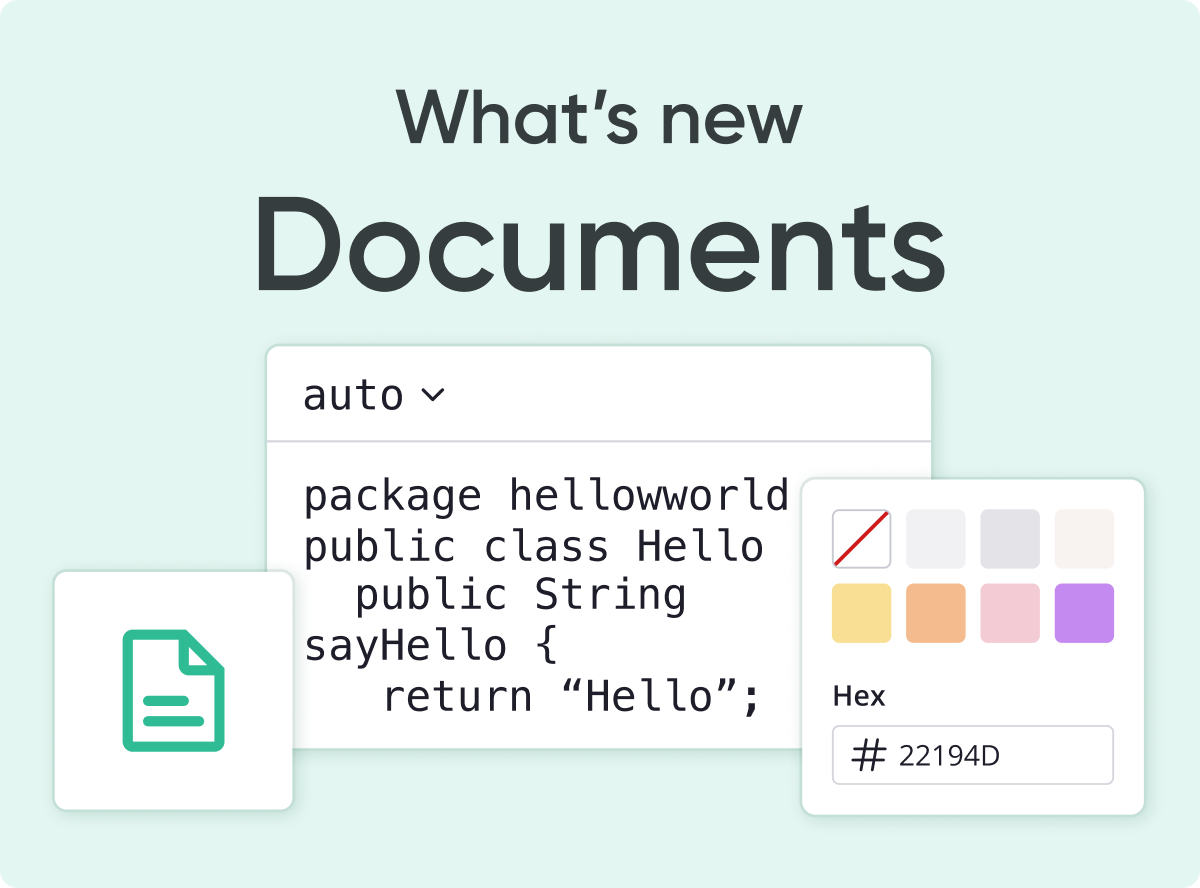
Collaborate in real-time with Backlog’s new online document editor
For over a decade, Backlog has helped teams stay organized, and, as work evolves, so do the tools we need. Today, with remote work and digital collaboration becoming the norm, managing documents across multiple platforms has become a major challenge.
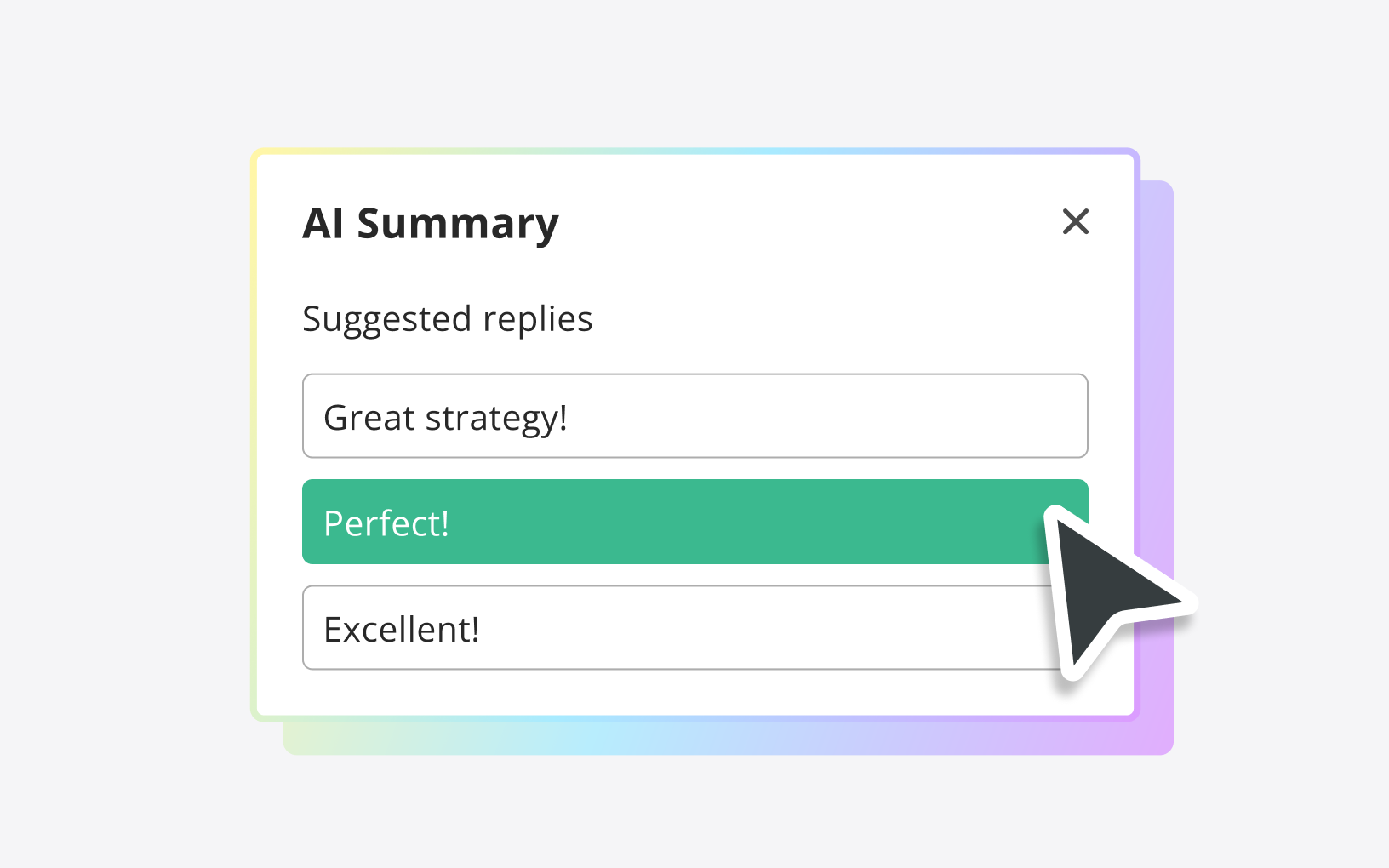
Latest improvements to the Backlog AI Summary feature
Backlog’s AI Summary feature, introduced last November with OpenAI, was a game-changer in helping you manage your issues more efficiently. Since then, we've been listening closely to your suggestions and are excited to announce some fantastic updates that make the AI Summary feature smarter and more user-friendly than ever before. Here’s what’s new: