- What's new
- Secure your diagrams with Cacoo’s new password protection
Secure your diagrams with Cacoo’s new password protection
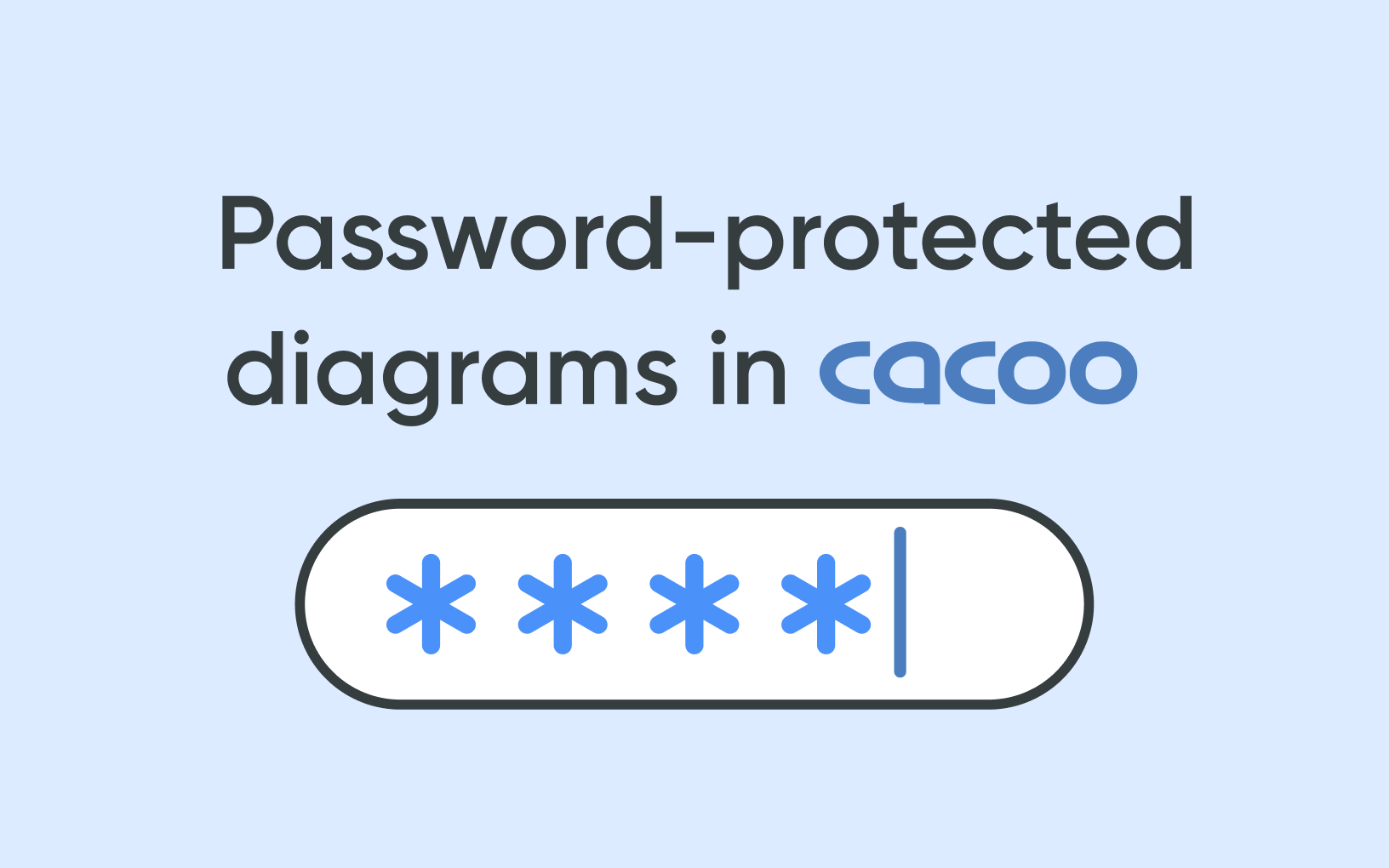
Ever worried about who might be accessing your shared diagrams? Whether you're collaborating with external partners or sharing important project details, keeping your information secure is crucial. That’s why we’re excited to introduce password-protected diagrams, a new feature available exclusively for Cacoo Team Plan subscribers. Now, when you share a diagram via a public link, you can add an extra layer of security by requiring a password—so only the right people can view it."
Why password protection matters
Security isn’t just for highly sensitive data—sometimes, you just need to make sure your diagrams don’t end up in the wrong hands. With password-protected links, you control who gets access to your diagrams, whether you’re sharing a project plan with a client or sending a design mockup to a freelancer. Plus, with the option to set an expiration date, you can ensure temporary access is automatically revoked when it’s no longer needed."
How different teams can benefit
Password-protected diagrams are useful for a variety of teams and scenarios:
How to set up password protection for your diagrams
Using password protection in Cacoo is simple:
Open your diagram and click Share.
Toggle on Public link and select Set password.
Enter a secure password and confirm.
(Optional) Set an expiration date to limit access.
Share the link and password with your intended audience.
That’s it! If an admin has enforced password protection, public links without a password will be automatically disabled.
Ready to try out Cacoo’s password protection?
Check out our support article for all the technical details. This feature is exclusively available for Team Plan users. If you're on a Free or Pro plan, upgrade today to start protecting your diagrams with passwords.
Happy diagramming! Got questions? We’re here to help! Reach out to our support team anytime.
Explore more features
Get the most out of your experience. See other powerful features to help you visualize, collaborate, and get work done
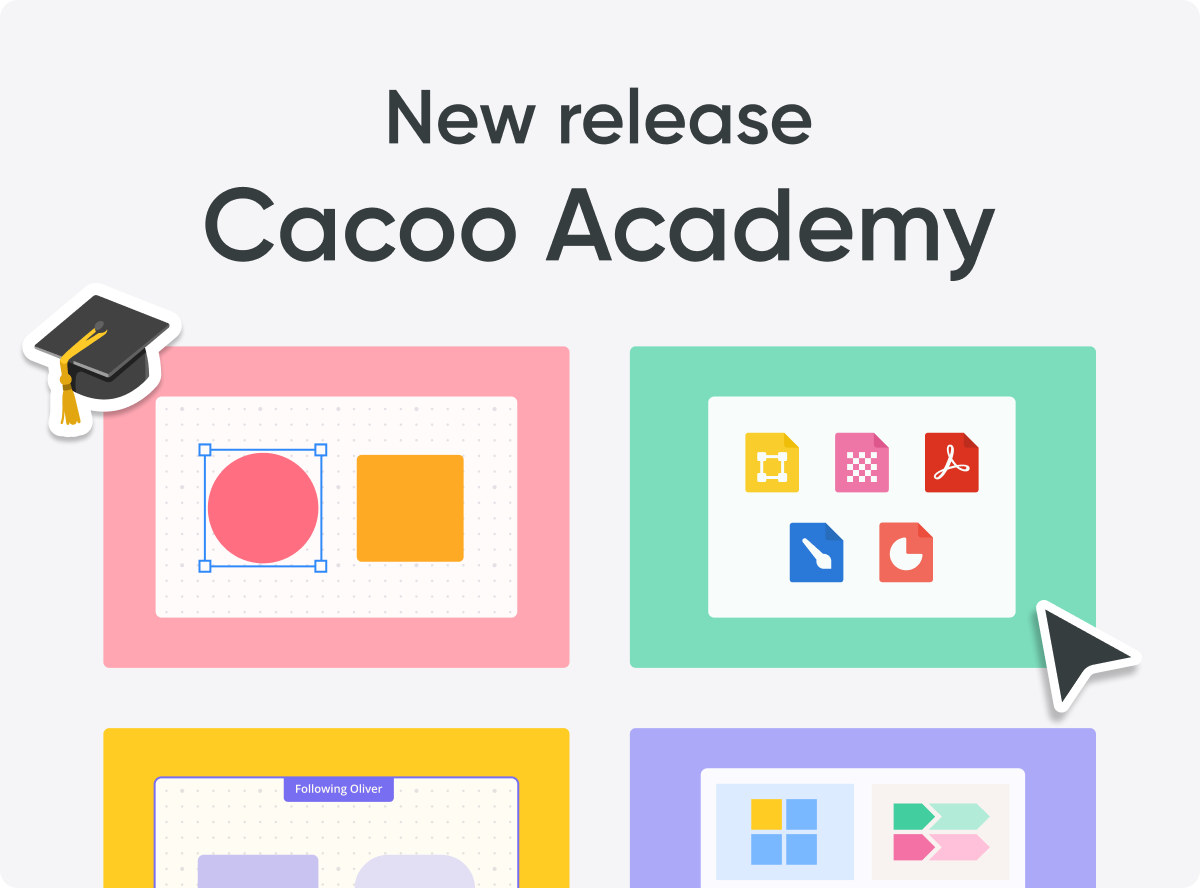
Master diagramming with our new learning hub, Cacoo Academy
Getting started with an online diagramming tool can be overwhelming — especially when you're trying to figure things out on your own. How do you add a shape or line? How do you use keyboard shortcuts effectively?
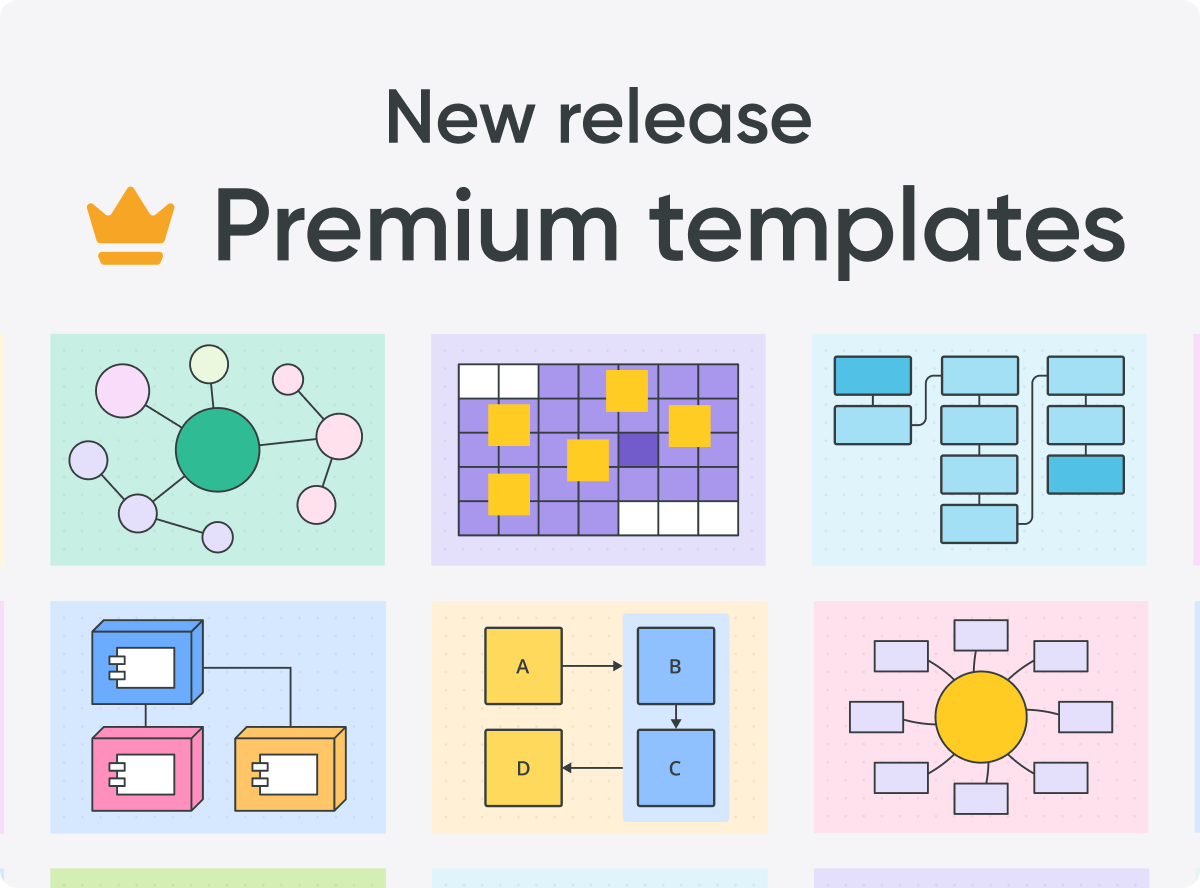
Create diagrams faster with Cacoo’s new premium templates
If you're already a Cacoo user, you've probably used our templates before. Maybe you've used our brainstorming template to map out fresh ideas for a big project or our wireframe template to sketch the first draft of your next great app. While these templates helped thousands of users create clear, effective diagrams, sometimes, you need more. More structure, more customization, more impact. That’s why we’re thrilled to introduce premium templates. We’ve taken diagramming to the next level with expertly designed templates that help you create stunning visuals faster and with less effort. Whether you're mapping out complex workflows, planning projects, or brainstorming your next big idea, these premium templates give you the professional edge you need.
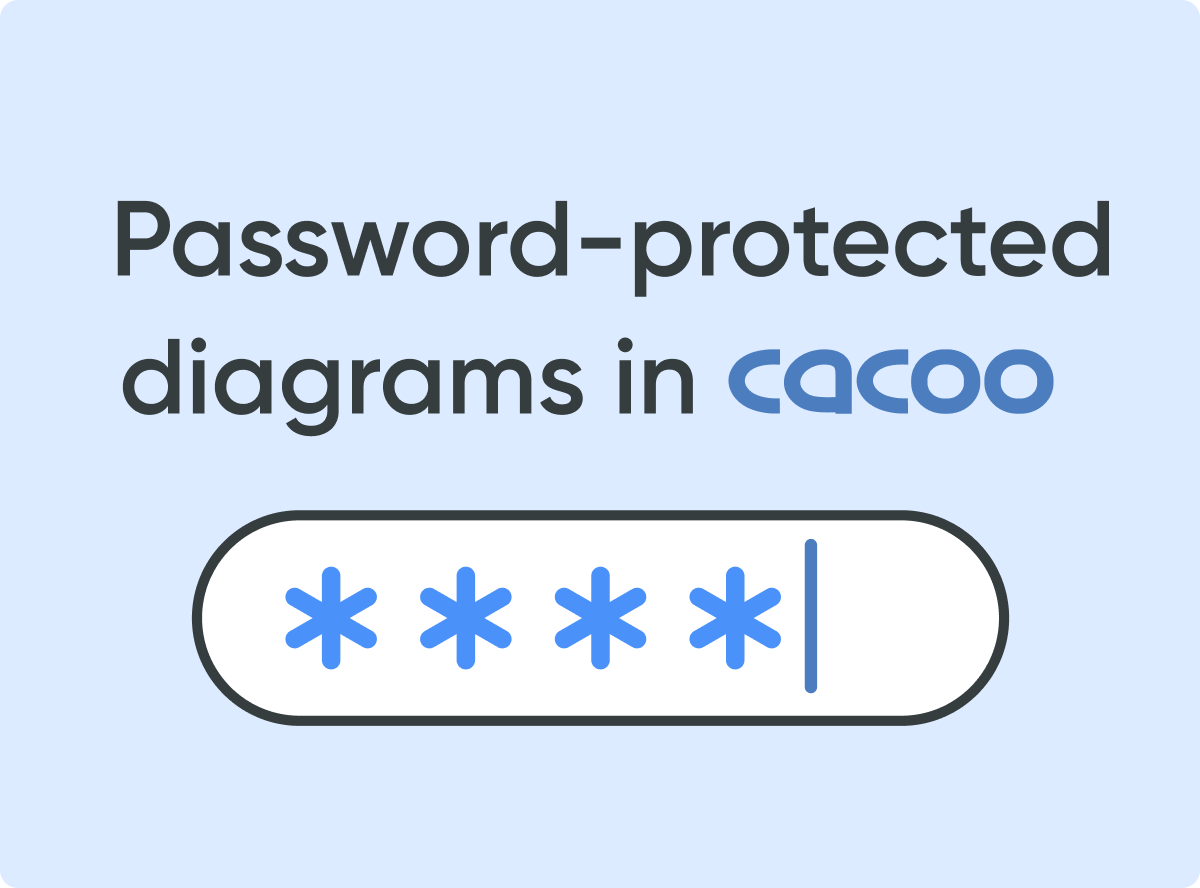
Secure your diagrams with Cacoo’s new password protection
Protect your diagrams with Cacoo’s new password protection feature, ensuring that only authorized users can access your sensitive information.
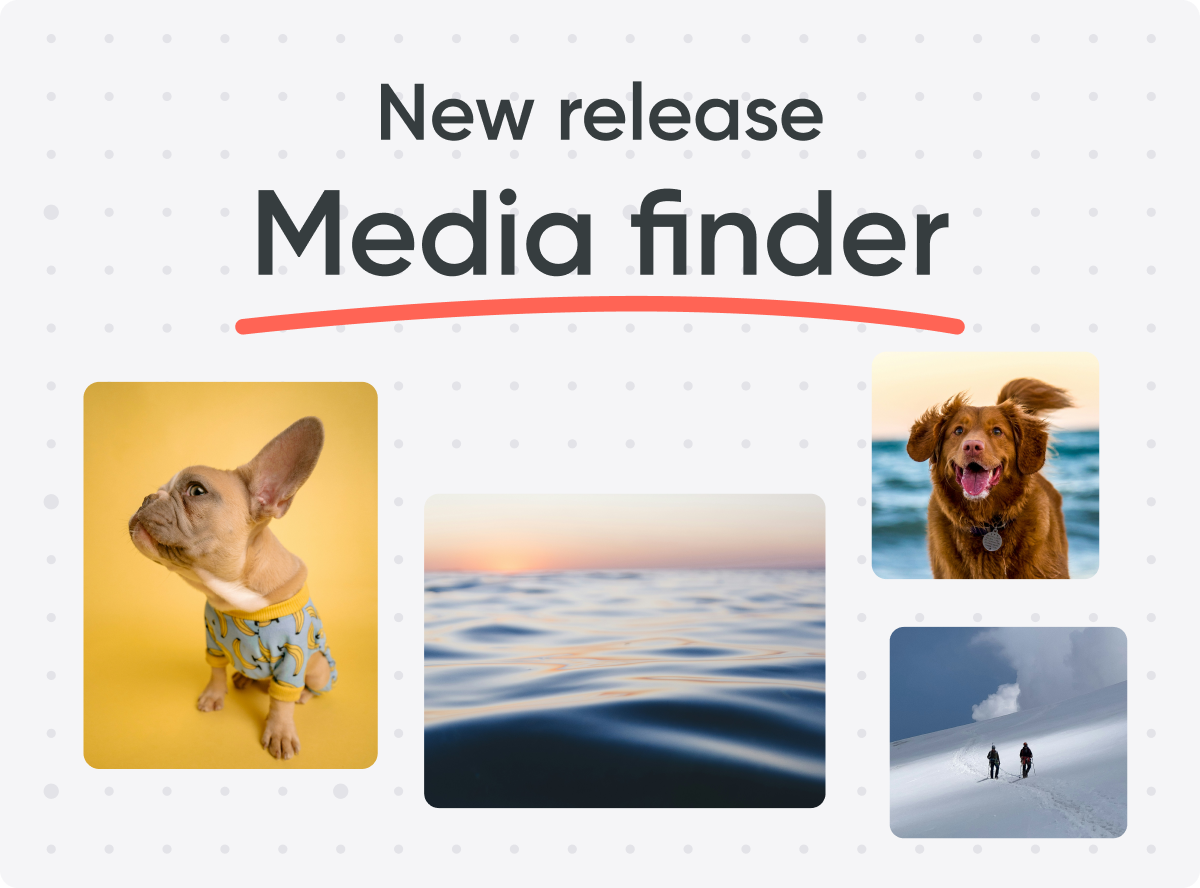
Elevate your visuals with Cacoo’s Media Finder
Streamline your diagramming workflow with Media Finder, a powerful tool that helps you locate, manage, and securely share image assets across your projects.

Stay on track with Cacoo’s new Kanban tool
Imagine being able to manage all your tasks and projects without ever leaving your diagramming tool. We’ve made this dream a reality with Cacoo’s new Kanban feature, which includes Kanban boards and Kanban cards. Now, you can visualize workflows, organize tasks, and track progress — all in one place. Whether you’re navigating the complexities of a large project or keeping track of daily tasks, Cacoo’s Kanban tool is here to help you visualize workflows, organize tasks, and track progress with ease.
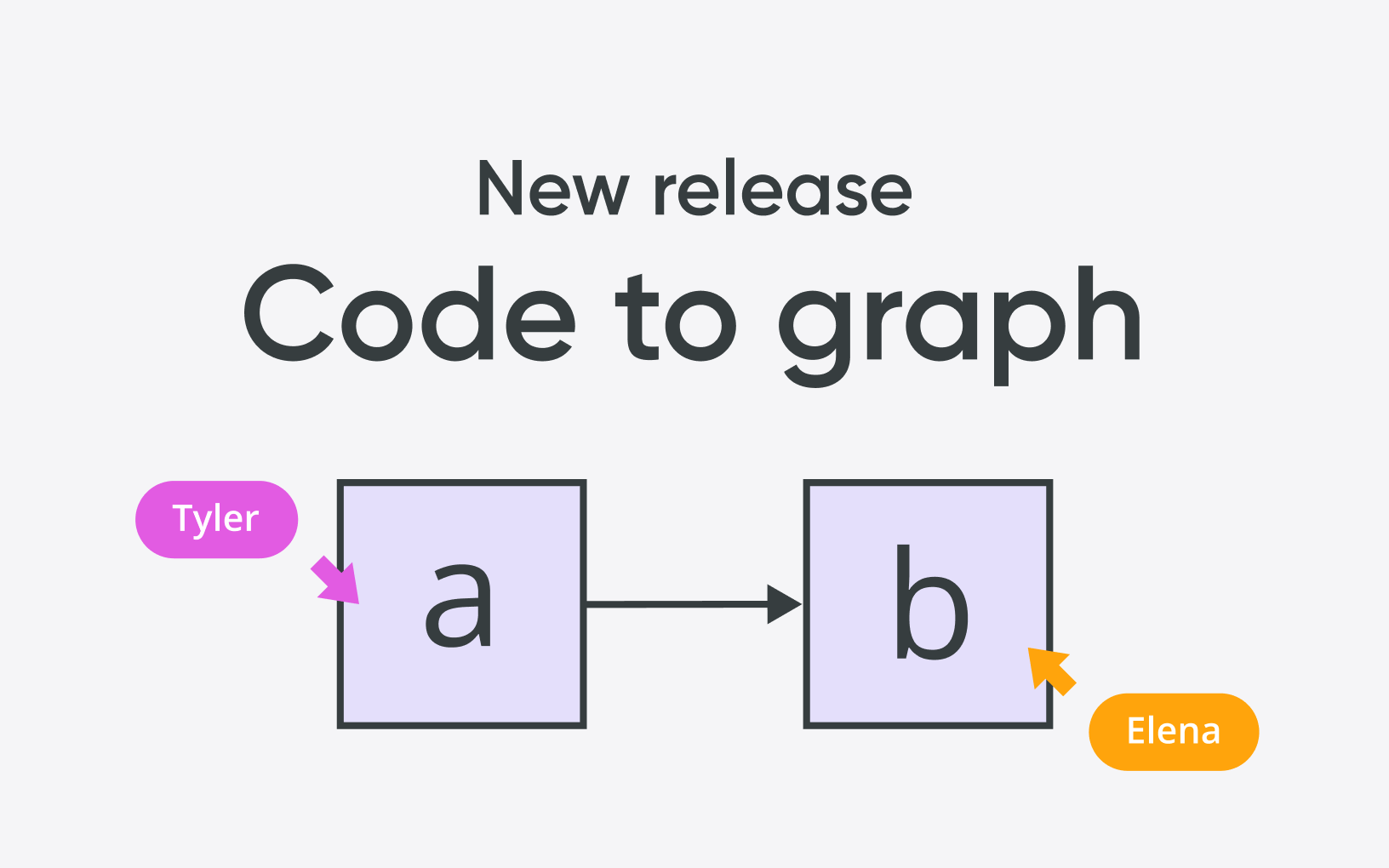
Create graphs from code: Introducing Cacoo’s Code-to-Graph feature
Ever found yourself wishing you could save the time you spend manually creating graphs and diagrams by creating them with code? This is why we’ve created our brand new feature in Cacoo: Code-to-Graph. This innovative new feature lets you generate graphs and UML diagrams using text-based syntax, making it easier than ever to transform your code into visual diagrams. With Code-to-Graph, you can eliminate the tedious manual steps of diagram creation.
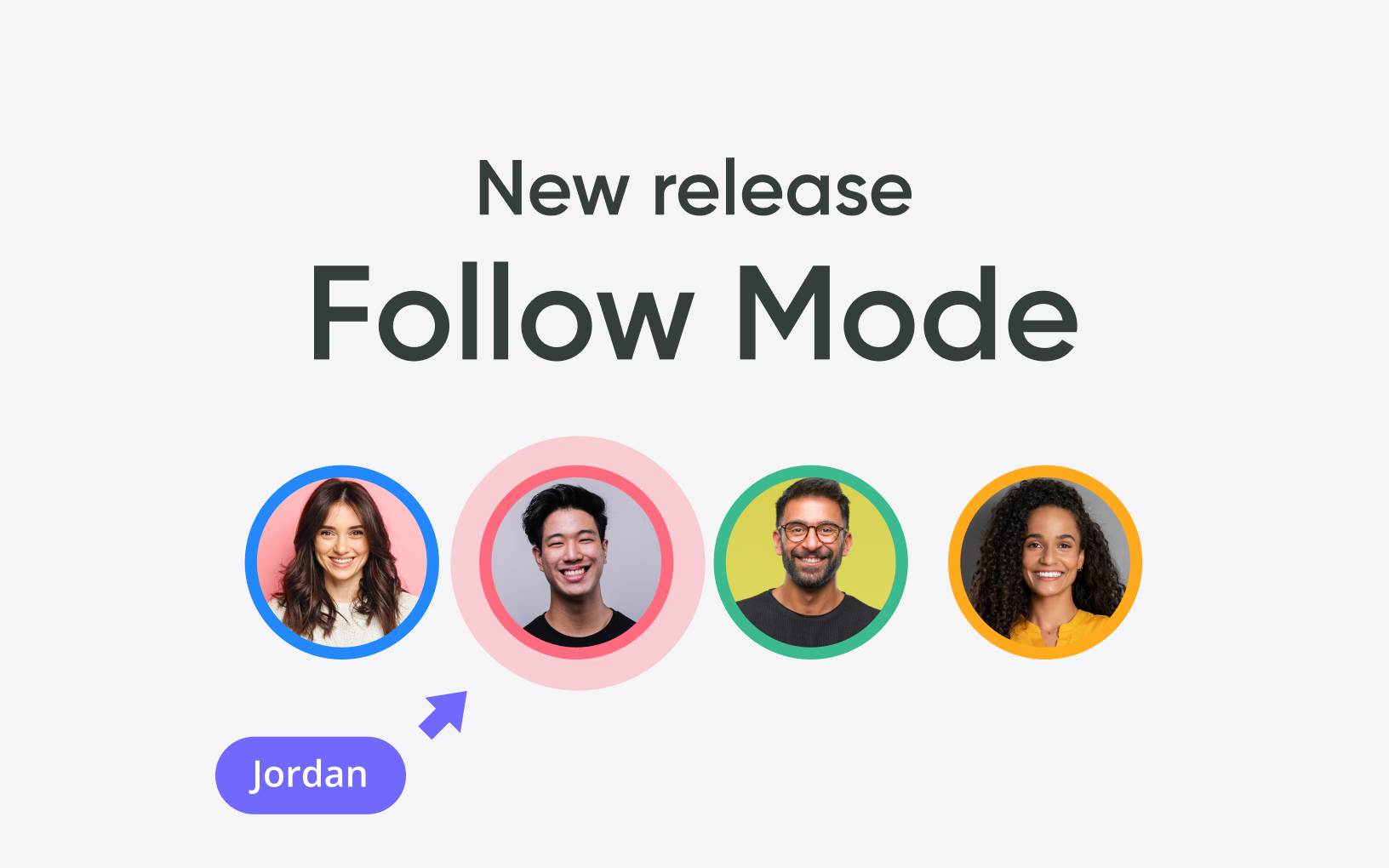
Present diagrams with ease with Cacoo’s new Follow Mode
Have you ever struggled during a live presentation to direct your audience’s attention to exactly what you’re referring to? That's the problem that Cacoo's latest feature, Follow Mode, solves. With this new feature, viewers can now effortlessly follow the cursor movements of their presenter or other team members in the session, providing a clear and real-time visual cue of anyone’s actions on the screen. Whether it's brainstorming ideas, navigating through complex diagrams, or delivering a compelling presentation, Follow Mode ensures that everyone stays on the same page.