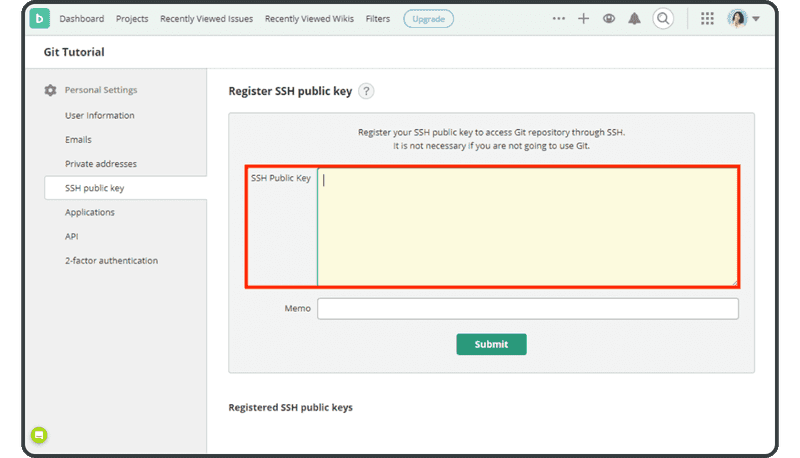SSH 连接设置
设置 SSH 连接 (Windows)
转到开始菜单 > All Programs > 打开 TortoiseGit 并启动 Putty Key Generator。
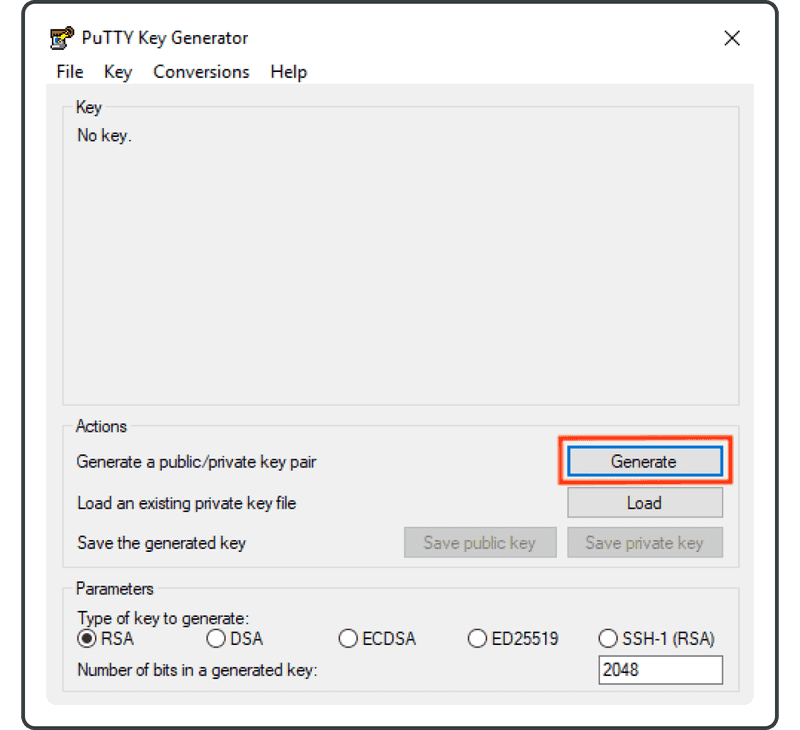
单击“Generate”并将鼠标光标移动到红色框内,直到进度条完成。这将随机生成一个密钥。
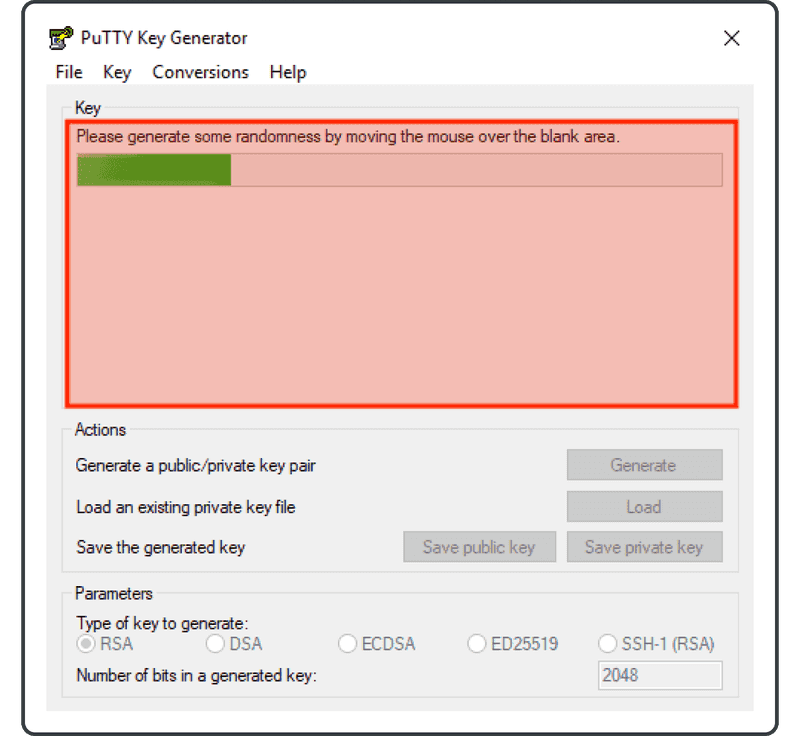
密钥生成完成后,您将看到以下显示。单击“Save private key”并保存“.ppk”文件。
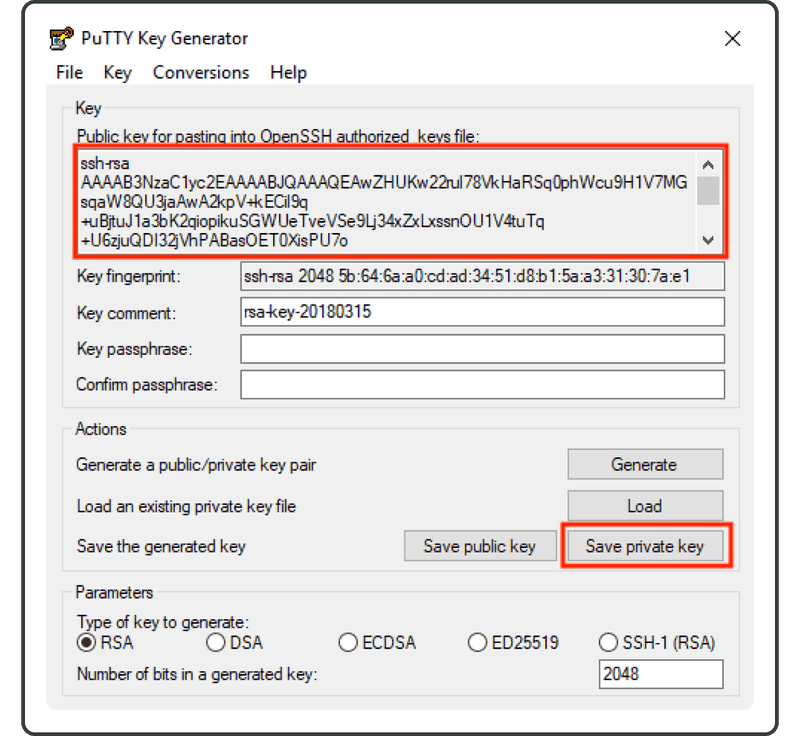
您以后可以通过将.ppk文件加载到 Putty Key Generator 中,再次查看公钥。
为了在使用 TortoiseGit 推送时配置 SSH 连接,请右键单击 TortoiseGit,然后选择“Manage”。
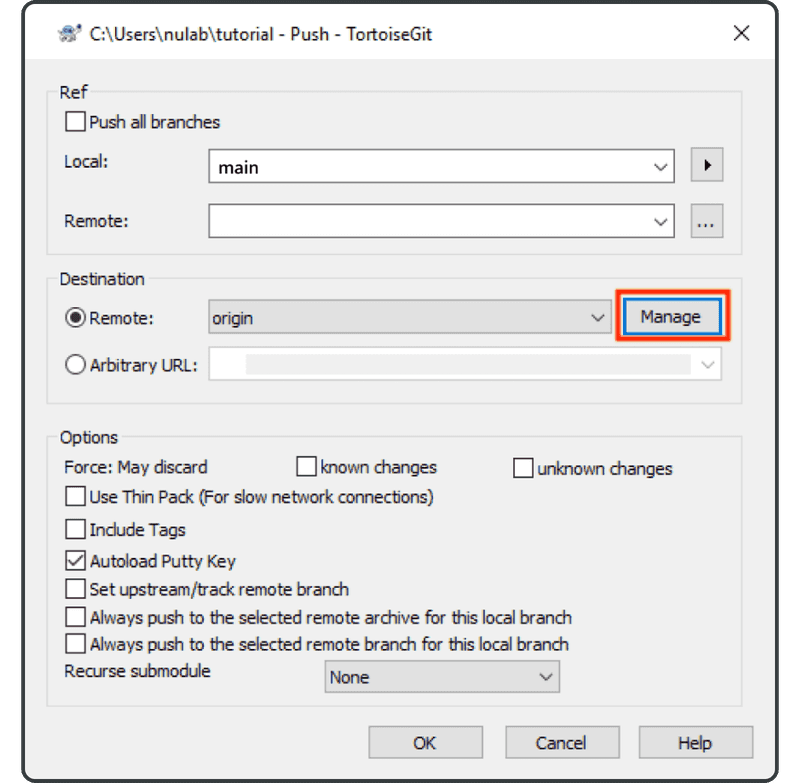
在远程栏中选择“origin”,将 SSH 路径添加到 URL 字段,并将我们刚才保存的“.ppk”文件路径添加到 Putty Key 字段。单击“Add New/Save”。现在,与 SSH URL 路径关联的 origin 远程将添加到远程连接此存储库的列表中。单击“OK”来完成。
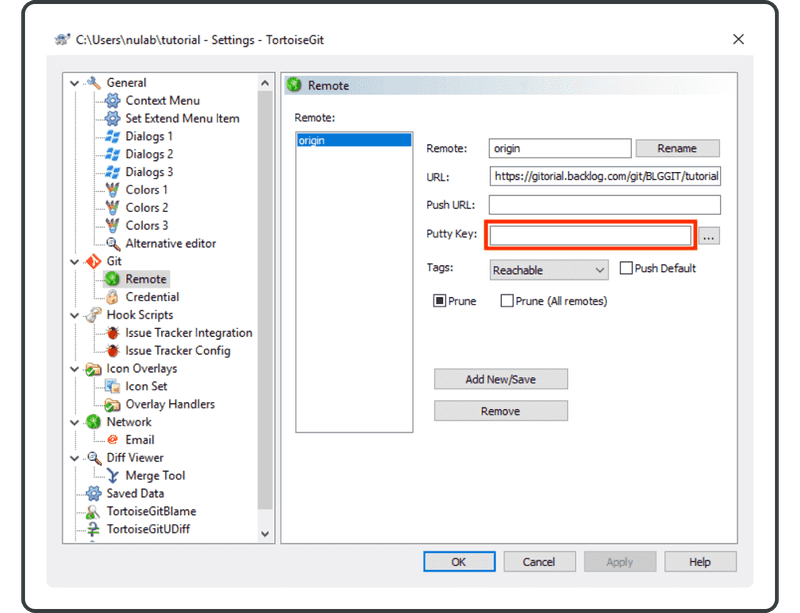
设置 SSH 连接 (Mac)
在 application/utility 下打开终端,并执行以下命令。
$ ssh-keygen
您将看到以下输出。您可以选择输入此生成的 RSA 密钥对的 passphrase。
如果您不想设置 passphrase,请按回车键继续。
Generating public/private rsa key pair.
Enter file in which to save the key (/Users/username/.ssh/id_rsa): <Press Enter key>
Created directory '/Users/username/.ssh'.
Enter passphrase (empty for no passphrase): <Input passphrase>
Enter same passphrase again: <Please enter the same passphrase again>
Your identification has been saved in /Users/username/.ssh/id_rsa.
Your public key has been saved in /Users/username/.ssh/id_rsa.pub.
The key fingerprint is:
57:15:3c:ca:f2:dc:27:6d:c2:9a:88:d0:70:cf:8d:31 username@username-example-device
The key's randomart image is:
+--[ RSA 2048]----+
| .o. |
| .o |
| ... . |
| . . E.o |
| +So.O o . |
| . ..+ + = +|
| . . . o = |
| . . o |
| |
+-----------------+
您可以使用以下命令查看 SSH 公钥。
$ cat ~/.ssh/id_rsa.pub
输出示例
ssh-rsa AAAAB3NzaC1yc2EAAAADAQABAAABAQDkkJvxyDVh9a+zH1f7ZQq/JEI79dVjDSG
4RzttQwfK+sgWEr0aAgfnxdxQeDKxIxqI1SwyTY8oCcWzvpORuPqwbc7UWWPcCvbQ3jlEdN
5jvwKM82hincEWwI3wzcnVg2Mn8dH86b5m6REDzwRgozQ3lqrgwGVlTvkHDFs6H0b/1PSrM
XGppOP/QXGEVhZ6Hy4m3b1wMjjrbYwmWIeYklgoGHyrldhAaDYc33y7aUcRyFyq5DubtsLn
2oj4K+1q36iviCHxCOri0FDmn2dzylRCI4S+A2/P7Y7rVfdT+8OWYKCBUs8lfjujghEtejq
Qmj9ikyGTEAW1zQCN7hVwYdjL hoge@hoge.local
将此密钥复制,并粘贴到远程存储库设置中。
设置 SSH 连接 (Console)
执行以下命令。
$ ssh-keygen
您将看到以下输出。您可以选择输入此生成的 RSA 密钥对的 passphrase。如果您不想设置 passphrase,请按回车键。
Generating public/private rsa key pair.
Enter file in which to save the key (/Users/username/.ssh/id_rsa): <Press Enter key>
Created directory '/Users/username/.ssh'.
Enter passphrase (empty for no passphrase): <Input passphrase>
Enter same passphrase again: <Please enter the same passphrase again>
Your identification has been saved in /Users/username/.ssh/id_rsa.
Your public key has been saved in /Users/username/.ssh/id_rsa.pub.
The key fingerprint is:
57:15:3c:ca:f2:dc:27:6d:c2:9a:88:d0:70:cf:8d:31 username@username-example-device
The key's randomart image is:
+--[ RSA 2048]----+
| .o. |
| .o |
| ... . |
| . . E.o |
| +So.O o . |
| . ..+ + = +|
| . . . o = |
| . . o |
| |
+-----------------+
您可以使用以下命令查看 SSH 公钥。
$ cat ~/.ssh/id_rsa.pub
输出示例
ssh-rsa AAAAB3NzaC1yc2EAAAADAQABAAABAQDkkJvxyDVh9a+zH1f7ZQq/JEI79dVjDSG
4RzttQwfK+sgWEr0aAgfnxdxQeDKxIxqI1SwyTY8oCcWzvpORuPqwbc7UWWPcCvbQ3jlEdN
5jvwKM82hincEWwI3wzcnVg2Mn8dH86b5m6REDzwRgozQ3lqrgwGVlTvkHDFs6H0b/1PSrM
XGppOP/QXGEVhZ6Hy4m3b1wMjjrbYwmWIeYklgoGHyrldhAaDYc33y7aUcRyFyq5DubtsLn
2oj4K+1q36iviCHxCOri0FDmn2dzylRCI4S+A2/P7Y7rVfdT+8OWYKCBUs8lfjujghEtejq
Qmj9ikyGTEAW1zQCN7hVwYdjL hoge@hoge.local
将此密钥复制,并粘贴到远程存储库设置中。
将 SSH 公钥注册到 Backlog
用您可以访问 Git 存储库的账户用户名登录到 Backlog。登录后,单击“Personal Settings”。
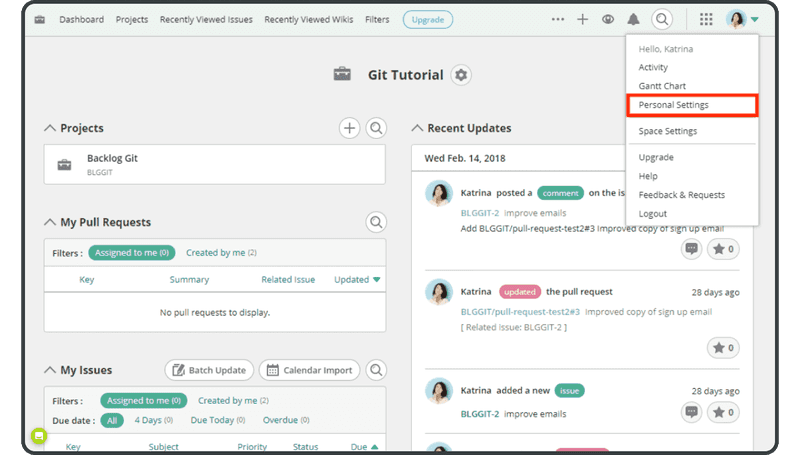
单击“Register SSH public key”。
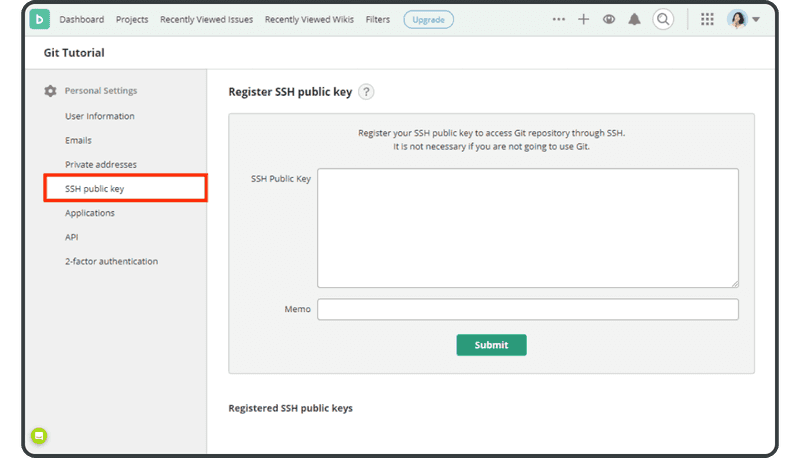
将 SSH 公钥粘贴到文本区域,并单击“Submit”。