원격 저장소로 푸시
이 튜토리얼의 시작 부분에서 만든 로컬 저장소로 푸시합시다.
Sourcetree를 열고 "tutorial" 저장소를 두 번 클릭합니다.
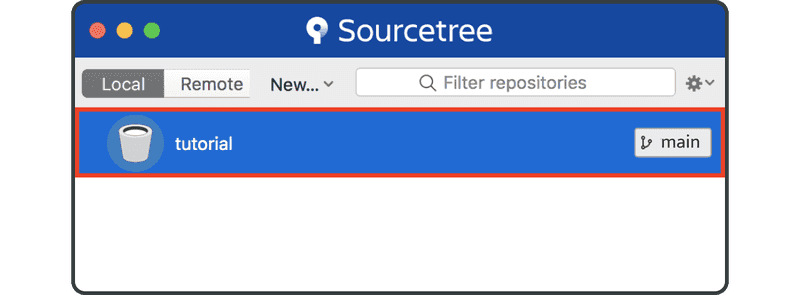
도구 모음 오른쪽에 있는 "Settings" 버튼을 클릭합니다.
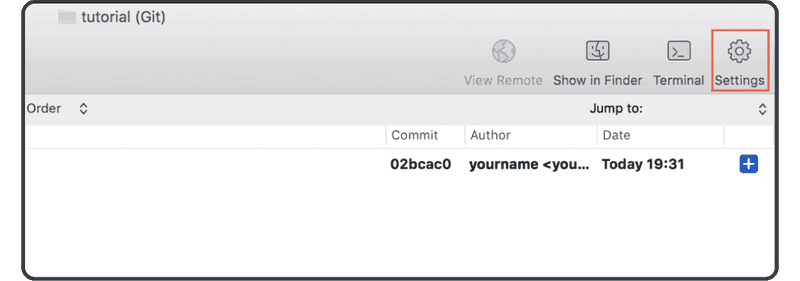
"Add"를 클릭합니다.
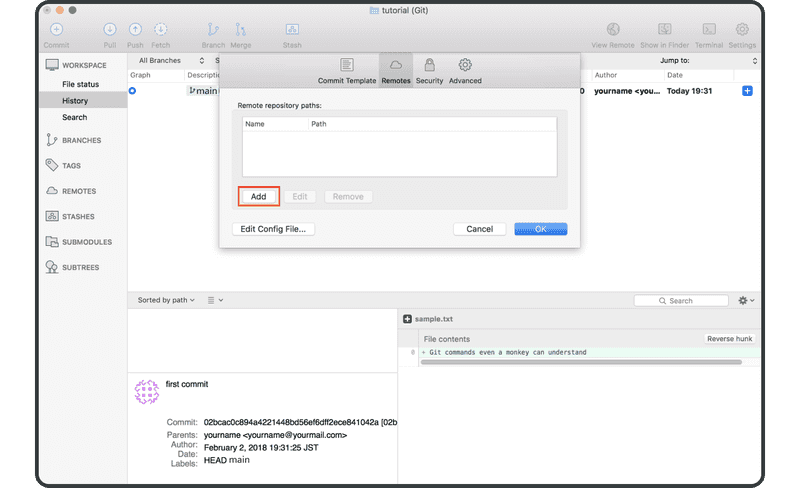
다음을 입력합니다.
- 원격 이름:
origin - URL / 경로: Backlog에서 이전에 생성한 원격 저장소의 URL
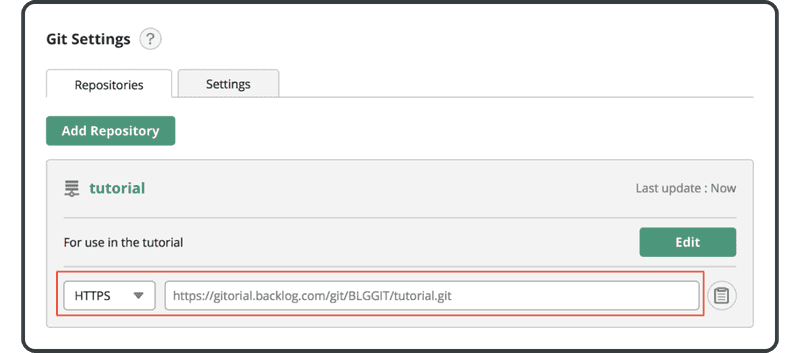
"OK"를 클릭합니다.
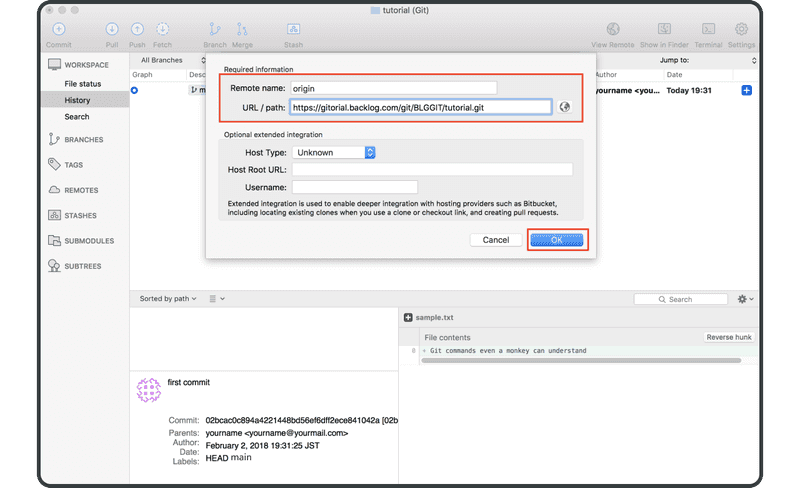
이제 원격 저장소 "origin"이 "remotes" 목록에 표시되고 변경 사항을 Backlog에 푸시할 수 있습니다.
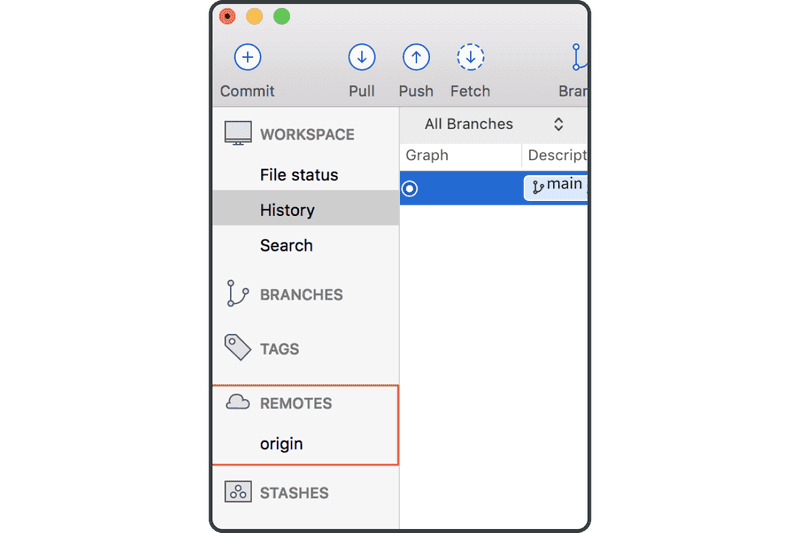
콘솔에 있는 경우 푸시/풀링할 때 원격 이름을 생략하면 기본적으로 "origin" 원격 저장소가 사용됩니다. 이는 일반적으로 "origin"을 원격 이름으로 사용하기 때문입니다.
이제 위의 도구 모음에서 "Push" 아이콘을 클릭합니다.
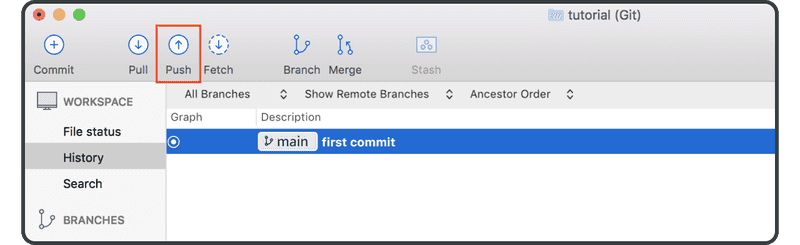
"main" 확인란을 선택하고 "OK"를 클릭합니다.
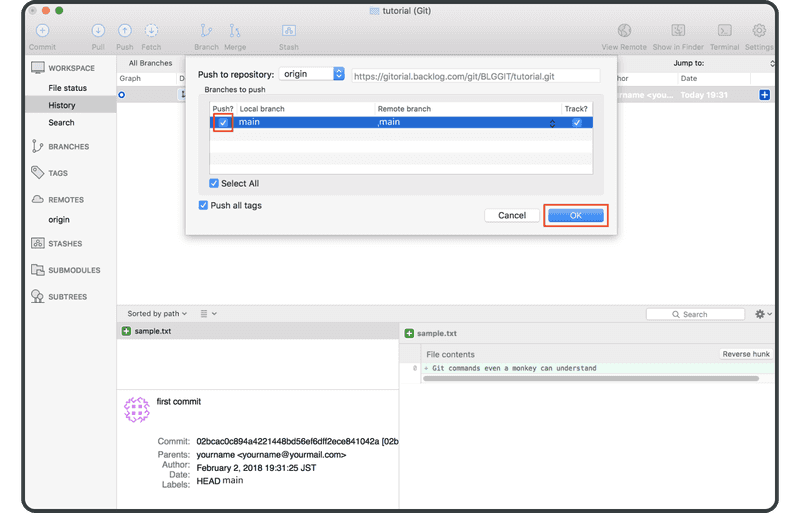
푸시를 성공적으로 완료하면 원격 커밋을 나타내는 "origin/main"이 커밋의 "description" 열에 표시됩니다.
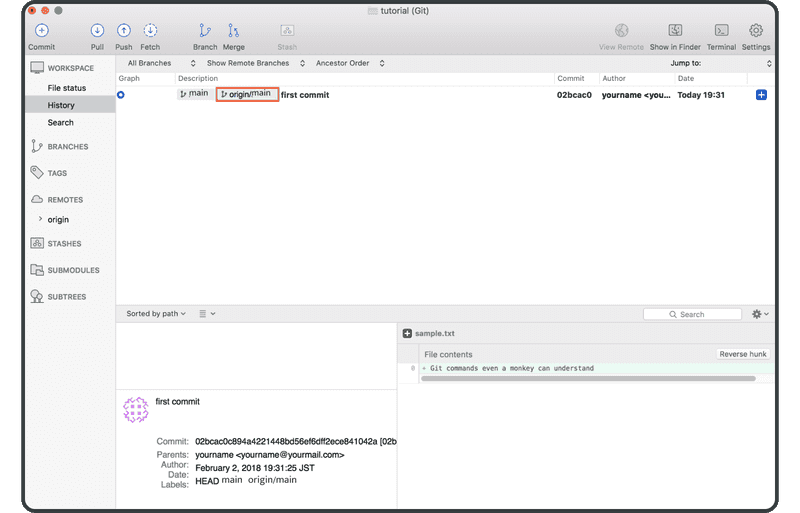
Backlog에서 Git 페이지를 열면 "Recent Updates" 아래에 나열된 원격 저장소에 대한 푸시에 해당하는 새 업데이트를 찾을 수 있습니다.
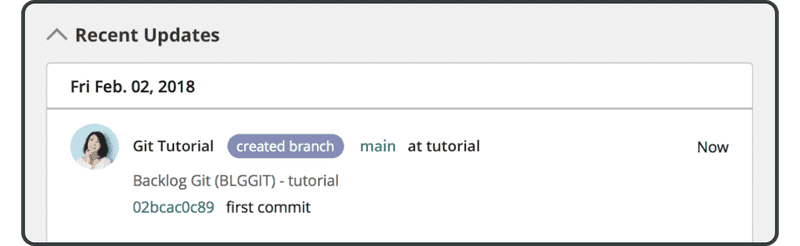
푸시된 파일은 원격 저장소의 파일 목록에도 나타납니다.
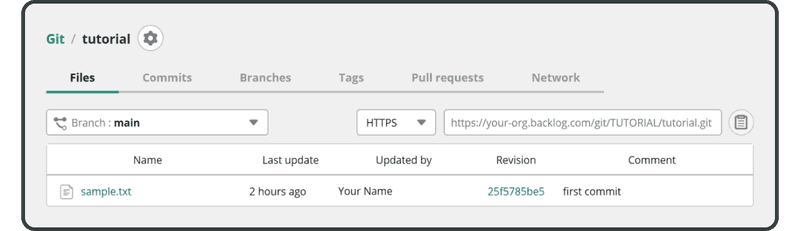
다음으로 이 원격 저장소를 복제합니다.