Leveraging Backlog’s Kanban workflow for daily task management
Backlog Staff
February 15, 2021
Kanban-style boards in Backlog are a handy feature to help you visualize and organize your team’s tasks. But do you know what type of Kanban workflow is best for you? We’ll share recommendations for using Backlog boards and Kanban to manage daily tasks successfully.
What is Kanban?
In case you’re not familiar, Kanban is an Agile project management approach for organizing work, and its best-known and defining trait is the Kanban board.

The Kanban board provides a visual representation of work tasks and their statuses. Generally, the statuses are ‘To Do,’ ‘In Progress,’ and ‘Done.’ However, you can also add additional statuses (or stages) like ‘In Review’ or ‘Testing’ based on the team’s workflow.
Similar to Scrum, Kanban relies on a ‘pull’ method of working. Each task (represented by a card) is pulled from the ‘To Do’ column to be worked on, and its status is updated by progressing the card through the columns until it’s ‘Done.’ This process is repeated for all tasks/cards.
The Kanban board is useful for keeping everyone updated about pending tasks, work progress, and if there are any bottlenecks — indicated by overcrowding of cards at a particular stage. If you find this to be a problem, your team members can regroup to help resolve the issue.
In a nutshell, that’s Kanban. If you’d like to learn more, we have a lot of great articles on Kanban.
Project work vs. operational work
Let’s discuss the kind of work that’s best suited for the Kanban method. In general, we can classify work into two types: project work and operational work.
Project work refers to project-related work like building a new software application or new features. This work should take place within a time period that has been set aside, usually at least a few months. For this type of work, the Scrum method of working in sprints on the product backlog is usually the better approach.
On the other hand, operational work refers to tasks like answering technical inquiries from users, troubleshooting bugs, or supporting requests from other departments. The work may also involve programming or development, but it occurs on a smaller scale compared to building a new feature. This kind of work occurs ad hoc in everyday operations and may even be handled by a rotating team.
Operational tasks usually change from day to day, and their time involvement is relatively unpredictable compared to project work. For example, a developer may have to troubleshoot several bugs within one day but may have no bugs to deal with the next day. Thus, it may be impractical to schedule operational work on a sprint basis. For such tasks, the Kanban method will be best because it offers more flexibility for members to work.
Tips for creating a Kanban workflow in Backlog

Backlog’s Kanban board is intuitive to use and efficient for managing operational tasks. To help you further, here are some tips for creating an efficient Kanban workflow in Backlog.
Organize and prioritize work issues as they come in
Because there are a lot of different operational work issues coming in daily, it’s advisable to classify and organize them accordingly. Ask yourself some questions: Is it a task? A bug? A request? How urgent or important is it?
You can use the default issue types: ‘Task,’ ‘Bug,’ ‘Request,’ and ‘Other’ to help sort different types of operational work for your team. You can also create new issue types and categories to personalize issues according to your team’s needs.
Some issues are more critical than others, like a system error or failure, even though they are reported later. So, it’s important to prioritize your work issues and handle them flexibly with your team members.
You can prioritize the issue cards in Backlog’s Kanban board by dragging and dropping them. The card arrangement is synchronized for all members so everyone can easily pull the top issue/task card, knowing that it has the highest priority, and work on it first. Doing the initial work of organizing issues will help your team immensely.
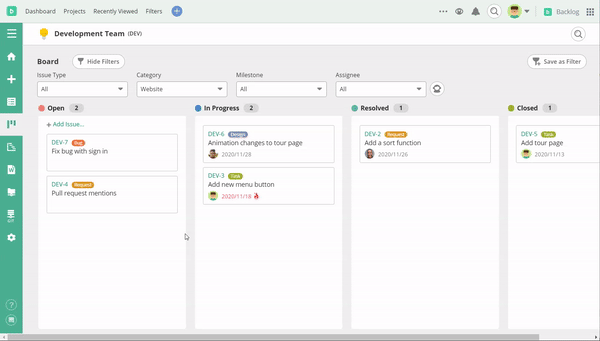
The board helps communicate at a glance which team member is working on which tasks, their status, and the due dates.
Define criteria for registering issues
It’s common for issues to be registered without sufficient information or investigation. Take, for example, a bug report from a user without enough details about where it occurred. Or perhaps the issue could be due to external factors like an internet disconnection if some investigation had been conducted at the initial stage.
Your team will waste time if they don’t find the necessary information or conduct an investigation when it registers. This is why it’s important to define the criteria for registering issues, e.g., a bug report should clearly state the environment and context of occurrence, and a request should state clearly what it requires.
These criteria for registering issues or tasks can be defined beforehand and stated in the Backlog project Wiki or in the issue template (for Standard plans and above) so it’s accessible to all members.
Set a WIP limit for issues/tasks
The Kanban method places an arbitrary limit on the maximum number of WIP (work in progress) tasks that can be handled at different stages. For a team of two members, the limit could be a maximum of one WIP task per person. This helps team members focus their efforts by minimizing context-switching between tasks or taking up too many tasks that could slow down their work progress.
Since Backlog doesn’t provide a function to limit the number of WIP issues, another option is to make sure your team is aware of the limit. As a reminder, you can even record it using the project Wiki, so it’s easy for everyone to access.
Use custom statuses to define your workflow
As we’ve already mentioned, the default issue statuses are ‘Open,’ ‘In Progress,’ ‘Resolved,’ and ‘Done.’ However, new statuses can be created to personalize and better define your Kanban workflow for your team. For example, you can create a ‘QA Testing’ status to include a stage for quality assurance checks in your workflow.
You can also have a system that assigns team members to work on tasks that land on their columns on the board. For example, when a writing task is ‘In Review’ status, a member is responsible for reviewing it before they pass it on to the next stage.
Save your most used board views as filters
If you have a board view that you find you’re using a lot, you can save it as a board filter to make it more convenient to access.
For example, we’ve saved a ‘website bugs’ filter to make it easier to see all the bug issues under the Website category.
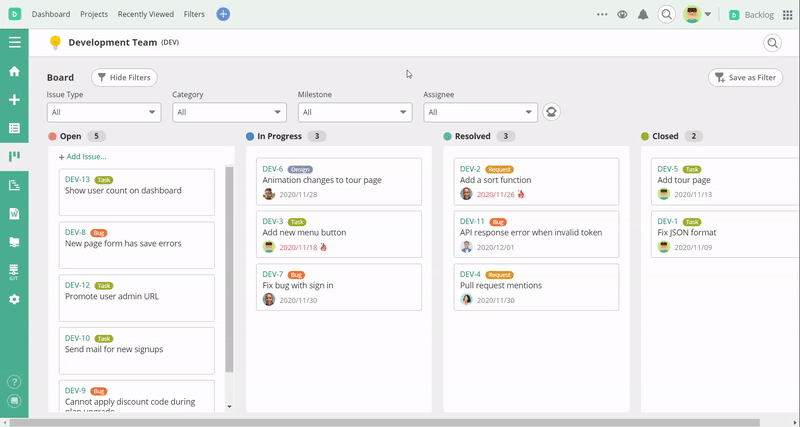
You can also copy the filtered view’s URL address and send it to team members so they can access the same board view in their own browsers. Having the same view of the board makes it easier to communicate about tasks with your team.
Kanban workflow tools
We’ve covered the differences between project work and operational work and how your Kanban workflow is a more flexible process for managing and working on ad hoc tasks that may come in daily.
For doing Kanban in Backlog, it’s useful to:
- Organize and prioritize issues as they come in
- Define criteria for registering issues
- Set a WIP limit for issues/tasks
- Use custom statuses to define your workflow
- Save most used board views as filters
Now, go forth and do Kanban with your team!
And, if you haven’t already, be sure to check out how software development teams can do Scrum in Backlog.


