Git 설치
이 튜토리얼에서는 컴퓨터에 TortoiseGit 설치 프로그램 및 msysgit 이 필요합니다.
- TortoiseGit: tortoisegit.org
- Msysgit: gitforwindows.org
먼저 TortoiseGit 설치 프로그램을 다운로드합니다. Windows OS에 따라 32비트 또는 64비트 버전 중에서 결정하십시오.
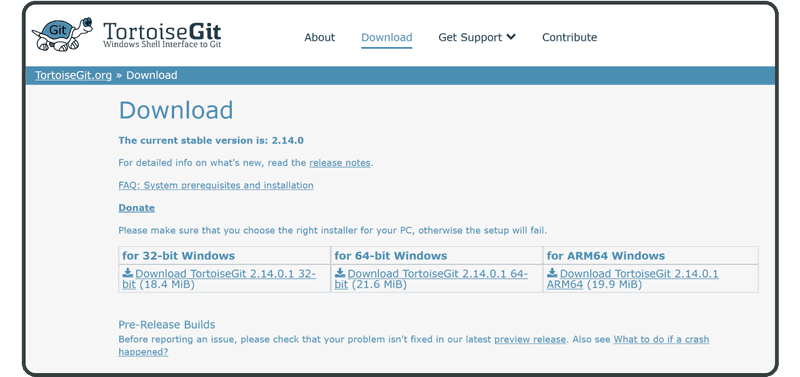
다운로드가 완료되면 설치 프로그램 파일을 두 번 클릭하면 설치 마법사가 표시됩니다.
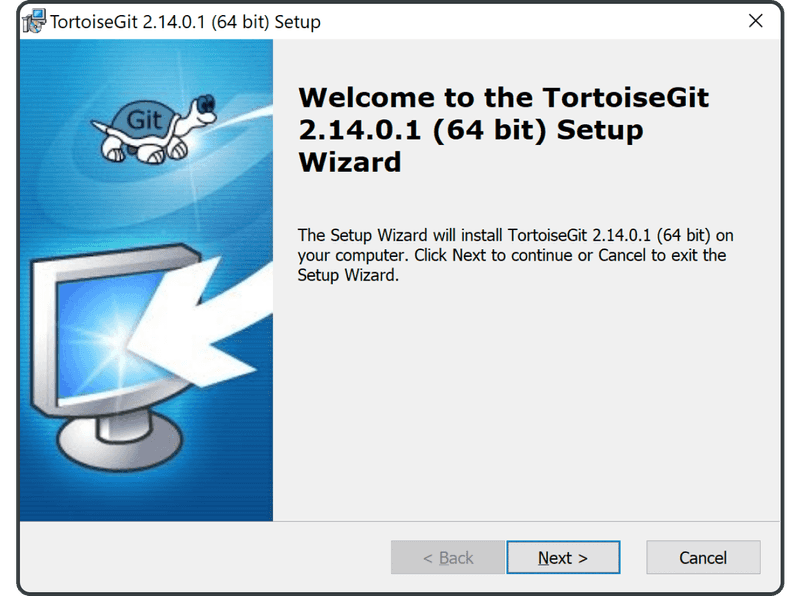
"Next"를 클릭합니다.
다음 화면에서 다시 "Next"를 클릭합니다.
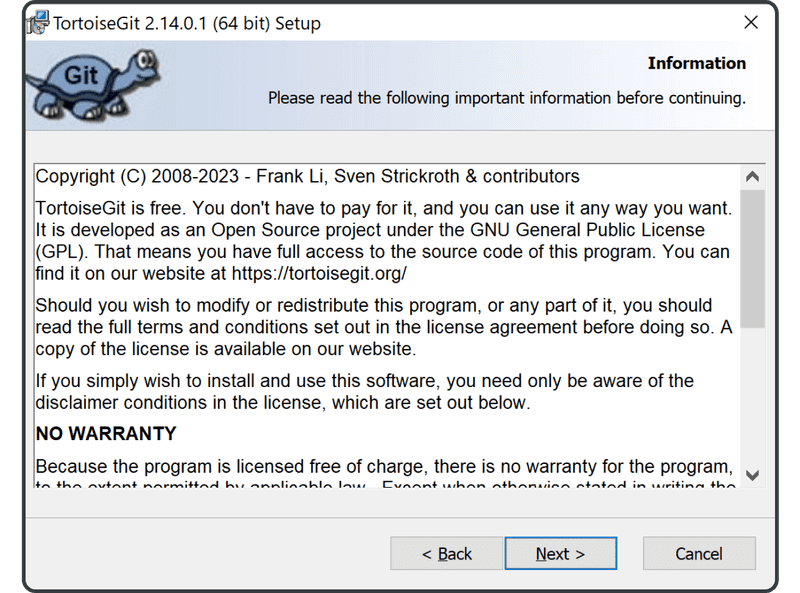
그런 다음 "TortoisePLink"를 선택하고 "Next"를 클릭합니다.
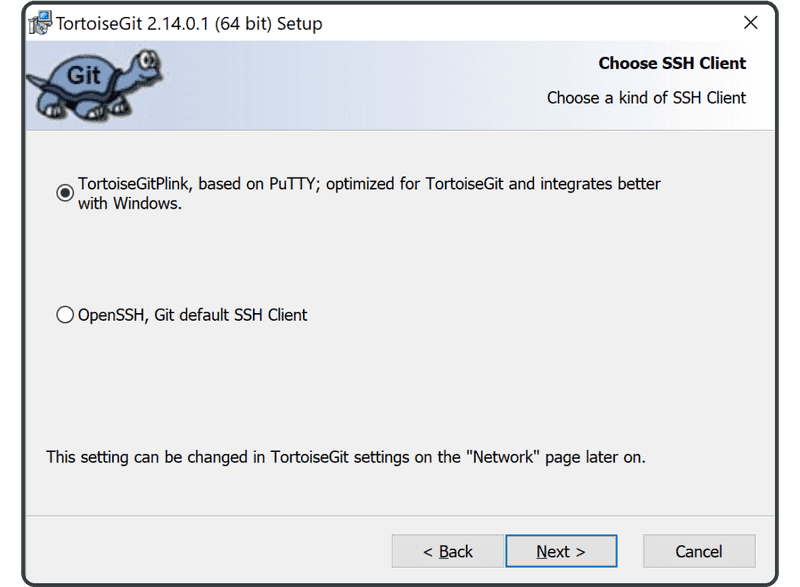
다시 "Next"를 클릭합니다.
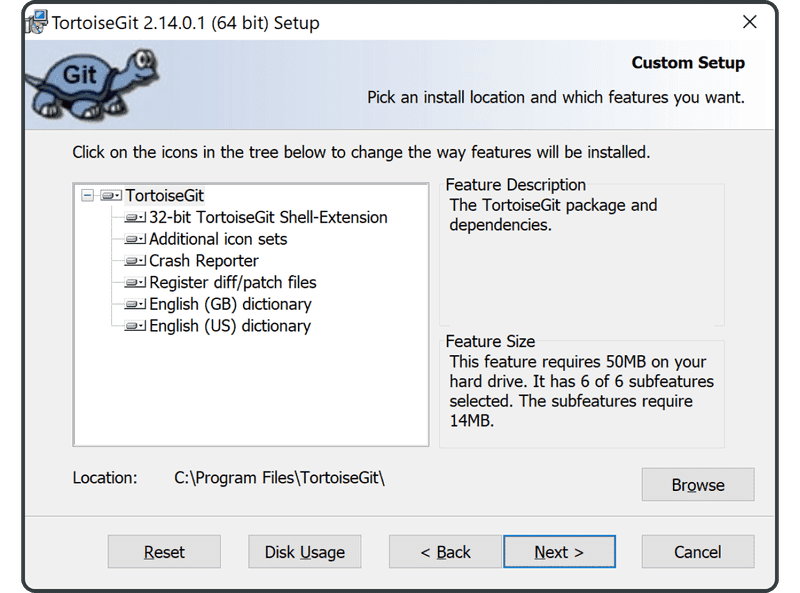
"Install"을 클릭합니다.
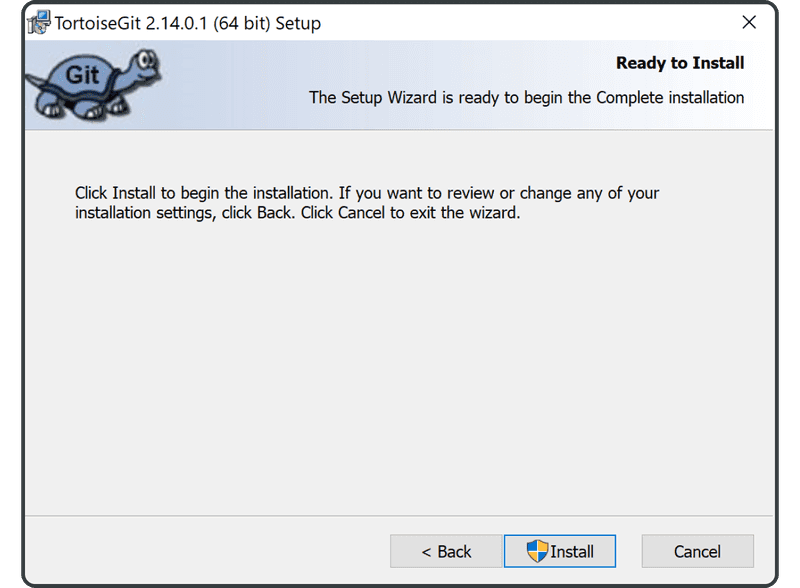
설치가 시작됩니다. 경우에 따라 TortoiseGit은 Windows 사용자 인증을 찾습니다. 이 경우 "Accept"를 클릭하여 설치를 계속합니다.
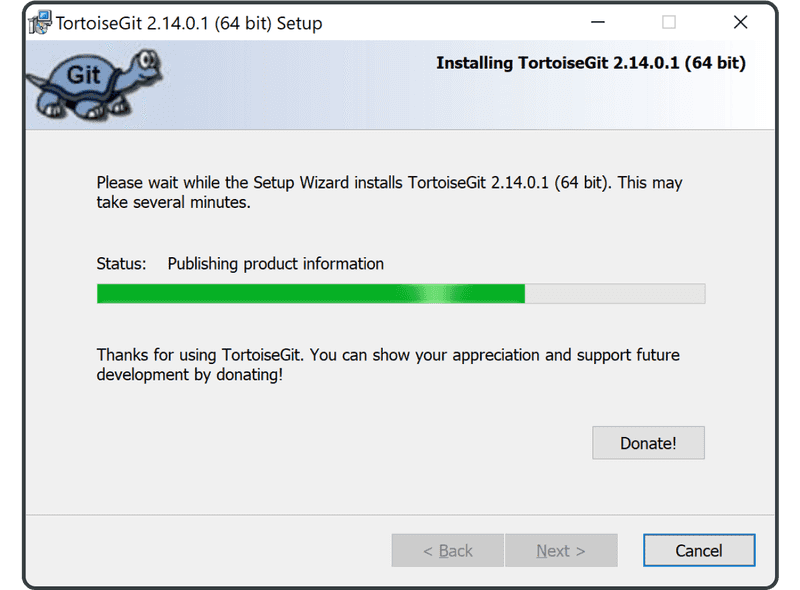
설치가 완료되면 "Finish"를 클릭하여 종료합니다.
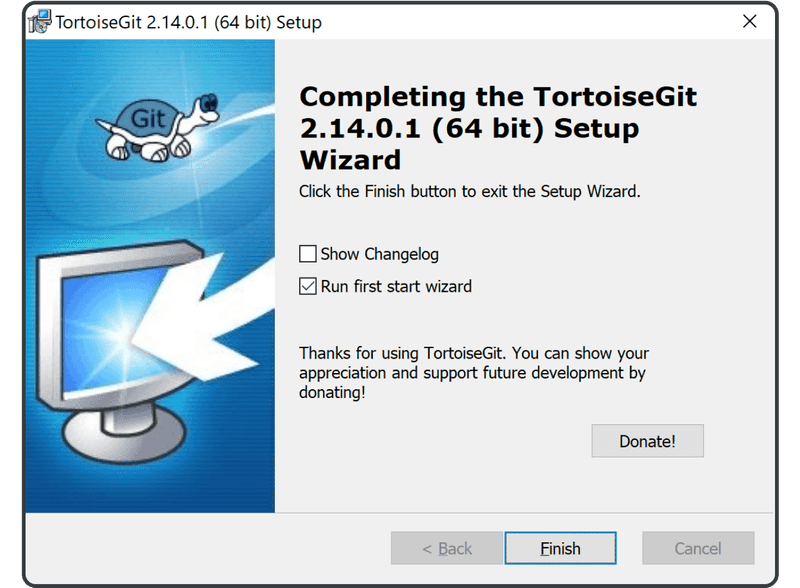
이제 컴퓨터에 Git이 설치되었습니다!