Generating Backlog issues from support tickets to streamline your support ticket system
Brandi Gratis
September 15, 2023
Managing support tickets efficiently is vital for providing exceptional customer service. Discover how Backlog simplifies this process with automated issue creation. Learn what support tickets are and how to set up this convenient support ticket system effortlessly.
What is a support ticket?
Support tickets are customer inquiries, requests, or problem reports submitted to a business or customer support team. They serve as a structured way to manage and prioritize customer issues, ensuring timely resolution and effective communication. Each support ticket typically contains essential details such as the problem description, customer contact information, and a unique identifier for tracking.
Benefits of an efficient support ticket system
An efficient support ticket system offers numerous advantages for both businesses and customers. Here are some key benefits:
- Improved Customer Satisfaction: Quick and accurate issue resolution leads to happier customers. When support teams can efficiently address problems, customers feel valued and cared for.
- Enhanced Productivity: Automation reduces manual data entry and repetitive tasks, allowing support teams to focus on solving complex issues. This increases overall productivity and team morale.
- Centralized Communication: A support ticket system centralizes all customer inquiries and interactions in one location. This streamlines communication, reduces the risk of missed requests, and ensures that all customer concerns are addressed promptly.
- Better Issue Tracking: Each support ticket is assigned a unique identifier, making it easy to track and monitor the status of customer issues. This transparency allows support teams to provide customers with real-time updates on their requests.
- Data Analysis and Insights: Support ticket systems often include reporting and analytics features. These tools provide valuable insights into customer trends, common issues, and areas for improvement, helping businesses make data-driven decisions.
- Efficient Resource Allocation: With a clear overview of incoming support tickets, businesses can allocate resources more effectively. They can assign tasks based on urgency and complexity, ensuring that high-priority issues receive immediate attention.
- Scalability: As businesses grow, so does their customer support workload. An efficient support ticket system can scale with the organization, accommodating increased ticket volumes without sacrificing quality of service.
- Consistency: Standardized processes and templates in a support ticket system ensure consistent responses to customer inquiries. This consistency builds trust and reinforces the brand’s reputation.
- Compliance and Documentation: Many industries require businesses to maintain records of customer interactions for compliance purposes. A support ticket system automatically documents these interactions, making it easier to meet regulatory requirements.
- Cost Savings: By automating routine tasks and optimizing workflows, businesses can reduce operational costs associated with customer support. This cost savings can be redirected toward improving other aspects of the business.
An efficient support ticket system is a valuable asset that can significantly enhance customer support operations. It benefits both businesses and customers by improving satisfaction, productivity, and overall service quality. By investing in the right support ticket system, organizations can achieve a competitive edge in today’s customer-centric market.
Automate your support ticket system with Backlog
Note: These steps require administrative rights in Backlog. Please ask one of your project administrators for help if your permission levels are restricted below this level.
1. Create a project.
Begin by creating a project in Backlog to serve as your support ticket management space. Whether you have one support email address or multiple, choose a project name that reflects its purpose.
If you only have one support email address, make your project name simple: call it “Support.”
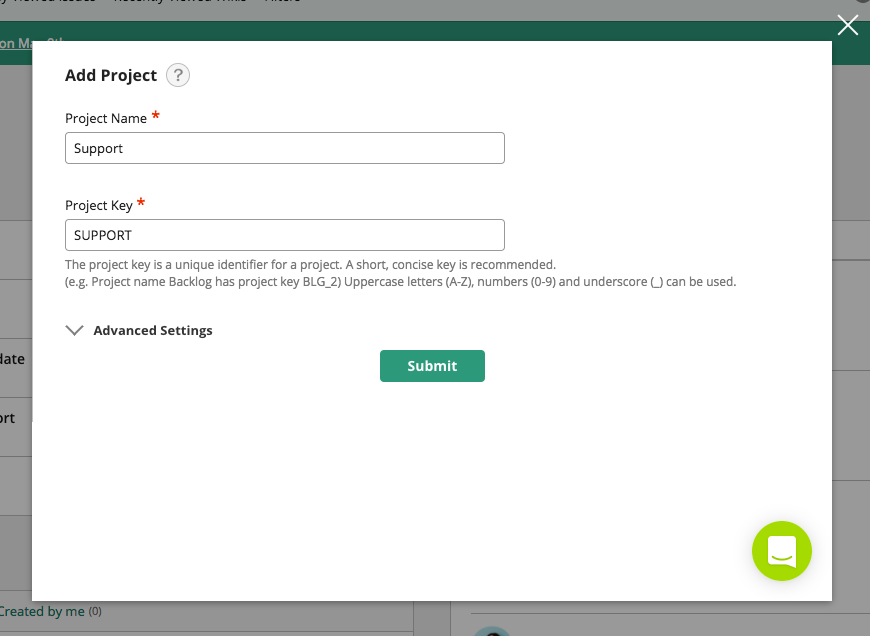
If you’re working in a company with multiple products or support addresses that go to different teams, pick a name that easily differentiates it from the rest, like “Backlog Support.”
2. Enable the “Add issues via email” feature for your project.
Once the “add issues via email” option is enabled, any emails and attachments sent to your designated address will instantly create issues within your project.
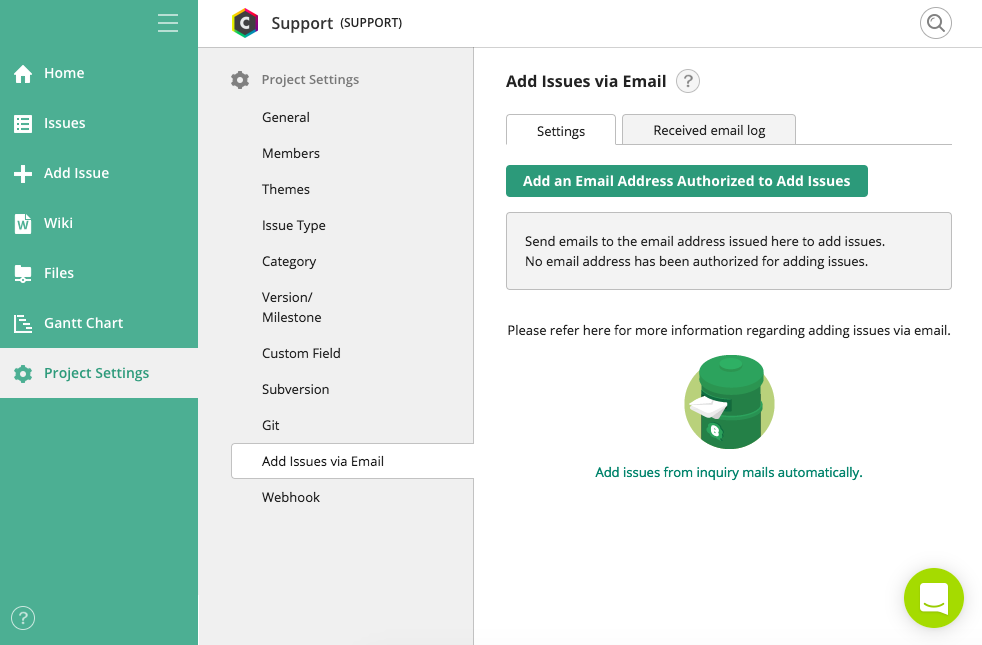
You can authorize multiple support email addresses for the same project, making it flexible for different teams or products.
That’s it! Now, anytime a user sends an email to one of your designated addresses, it will register in Backlog as an issue with all attachments.
Example support ticket system workflow
This workflow demonstrates how Backlog simplifies the process of ticket creation, assignment, resolution, and customer interaction, ultimately leading to enhanced customer satisfaction and operational efficiency. Let’s delve into the steps of this seamless support ticket system powered by Backlog.
Step 1: Ticket Submission
- A customer or end-user encounters an issue or has a question.
- They visit the company’s support portal or send an email to the designated support email address.
Step 2: Ticket Creation
- The support ticket system (Backlog, in this case) automatically generates a new ticket based on the customer’s inquiry.
- The system assigns a unique ticket number to the new issue for easy tracking.
Step 3: Ticket Assignment
- The support manager or team lead reviews the newly created ticket.
- They assign the ticket to an available support agent with the appropriate expertise to handle the issue.
Step 4: Issue Triage
- The assigned support agent reviews the ticket details, including the customer’s description of the problem and any attached files or screenshots.
- They determine the priority of the issue based on predefined criteria, such as the impact on the customer and the complexity of the problem.
Step 5: Issue Resolution
- The support agent communicates with the customer to gather additional information if necessary.
- They work on resolving the issue and provide regular updates to the customer through the ticketing system.
- If the issue requires collaboration with other teams or departments, the support agent can mention them in the ticket comments for assistance.
Step 6: Quality Assurance
- Before marking the ticket as resolved, the support agent ensures that the problem has been fully addressed and tested.
- They verify that the customer’s question or issue has been satisfactorily resolved.
Step 7: Customer Verification
- The support agent communicates with the customer to confirm that the issue has been resolved to their satisfaction.
- The customer may be asked to test the solution and provide feedback.
Step 8: Ticket Closure
- If the customer confirms that the issue is resolved, the support agent marks the ticket as “Closed.”
- The ticket status is updated to reflect its resolution, and it is removed from the active queue.
Step 9: Feedback Collection (Optional)
- Some businesses may want to collect feedback from customers after ticket closure.
- Customers can rate their support experience and provide comments to help the company improve its services.
Step 10: Reporting and Analysis
- Support managers and supervisors can access reporting and analytics features in Backlog to gain insights into support team performance, ticket resolution times, customer satisfaction, and common support issues.
- This data helps in making informed decisions and continuous process improvements.
Step 11: Knowledge Base Update (Optional)
- If the issue and its resolution are relevant to other customers, the support team may consider adding the information to the company’s knowledge base, support Wiki, or FAQs.
- This empowers customers to find answers to common questions without needing to submit support tickets.
This workflow illustrates how a support ticket system like Backlog can streamline the process of handling customer inquiries, ensuring efficient issue resolution, and maintaining customer satisfaction. Customizations and additional steps can be added to align with specific business needs and industry requirements.
Automate your support tickets today
By implementing these steps, you’ll revolutionize how your team manages support tickets. Automation reduces manual labor, increases efficiency, and enables your team to provide faster responses to customer inquiries.
Experience the convenience of an automated support ticket system with Backlog, and deliver exceptional customer support effortlessly.
This post was originally published on May 9, 2017, and updated most recently on September 15, 2023.


