Ditch spreadsheets for Backlog’s collaborative project management software
Backlog Staff
May 15, 2023
Managing projects in a spreadsheet is a nightmare. We’ve all experienced the horrors of an Excel file that’s grown out of control – endless tabs, broken formulas, tricky formatting, and so on.
Now imagine that file but with multiple stakeholders, deliverables, and timelines. If it’s hosted in a shared drive, it might be downloaded, edited, and uploaded hundreds of times. Two people can’t work on the file at the same time. Emails constantly fly back and forth.
If you’re anything like us, you can probably feel a headache coming on just at the thought of it. This is natural: spreadsheets are a near-impossible way to effectively manage a project. And that’s just considering the practical elements: we haven’t even mentioned concerns around visibility, accountability, and security.
There’s no need to reach for the aspirin – we’ve got a solution.
Meet Backlog: a better way to manage projects. Backlog is a collaborative project management software tool that helps teams work together more efficiently and effectively. The platform helps teams spend less time planning and more time doing, offering a wide range of features, integrations, and project management tools that consolidate projects and streamline workflows.
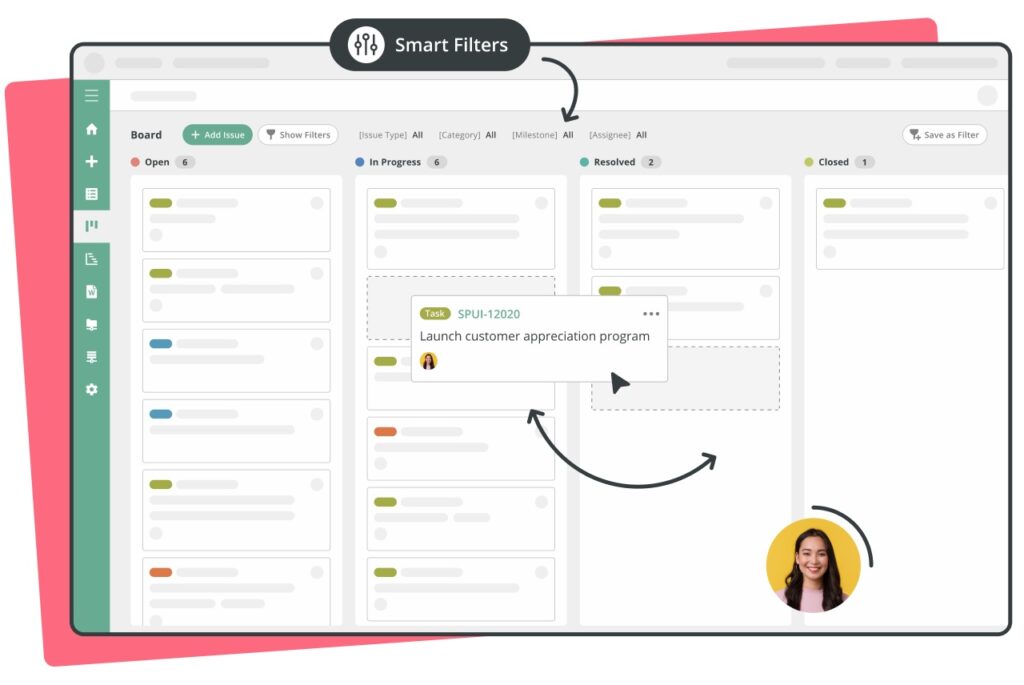
It’s the perfect upgrade for small businesses, startups, and other teams that are growing frustrated with relying on spreadsheets. In this guide, we’ll show you how to make the switch from spreadsheets to Backlog to improve team collaboration and project management.
Backlog: a better way to work, together
Before you start transferring all your live projects in Backlog, we’re sure you want to understand exactly what the platform can do. Change can be daunting, and besides, it’s your job to make sure any new tool you adopt is a positive force for change.
Backlog is an all-in-one project management platform that offers many features spreadsheets don’t, including:
Kanban boards
live online Boards are available for every project to empower your team to organize, discuss, and monitor tasks from one central hub.
Task management
Assign tasks to team members, add due dates, and break more complicated tasks down into child tasks that help your team stay on track.
File sharing
Store files in a centrally located folder accessible to your whole team, or add files to comments and tasks in a couple of clicks, streamlining access to information.
Wikis
Build, manage, and update a project wiki – your team’s single source of truth. Use them for meeting notes, progress updates, developer documentation, tutorials, and more.
Comments
Share feedback asynchronously and track project progress by commenting on any task.
Notifications
Never miss a project update again with targeted notifications on project activity.
Charts
Visually track the project progress with interactive charts, including Gantt Charts and Burndown Charts.
Integrations
Backlog integrates seamlessly into your team’s existing workflows, with integrations available to popular apps, including Slack, Google Sheets, and a range of code management tools.
Importing tools
Backlog offers importer tools for moving from other software, like Jira and Redmine.
Backlog is a game changer for your team’s productivity. Instead of fiddling around with spreadsheet formulas and formats, you’ll have newfound time and energy to focus on what you do best: building for success.
If that sounds like something you could get on board with, keep reading as we explore how to successfully move your project management away from spreadsheets and into Backlog.
How to switch from spreadsheets to Backlog
When you introduce any new software tool, it’s important to do so in a thoughtful way. First impressions matter, going a long way to dictating adoption. If you’re ready to make the switch to Backlog, we’re here to help make sure you (and your team) get off to the best start possible.
Here’s a simple three-step process to help you build a strong foundation for Backlog in your organization:
Step 1: Start small
As with any new tool, there’s a learning curve when it comes to using Backlog for the first time. For that reason, it’s best to learn the ropes with relatively unimportant tasks. Think tasks like a team lunch order – not your annual budgeting process.
Get started by creating a task that assigns office chores for the week. You can create individual child tasks for each chore, delegate them to a team member, and add variables like due dates and task status to each chore. As your team completes their chores, ask them to update the status of their task in Backlog.
Your goal is to get people comfortable with using Backlog and to start demonstrating the advantages the tool offers over spreadsheets.
Here are some examples of the types of tasks you can schedule to get started:
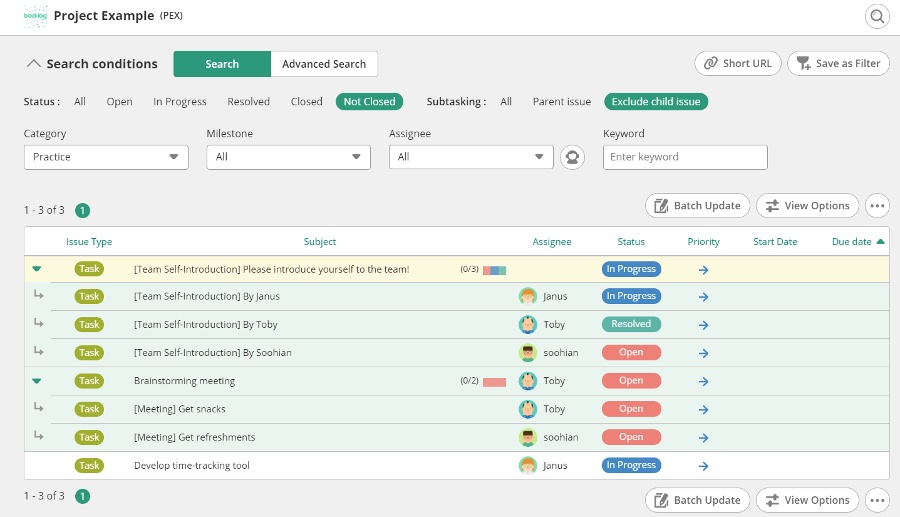
Step 2: Import your team’s spreadsheets to Backlog
Once everyone knows their way around, it’s time to start switching more important tasks over to Backlog. It’s easy to import your existing spreadsheets into Backlog using our bulk issue registration tool, helping you migrate your project data and workflows into Backlog at scale.
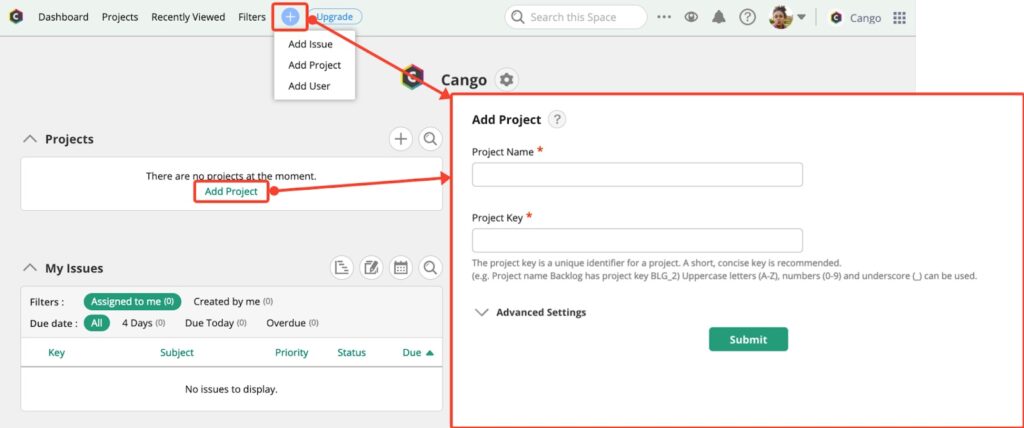
Next, you’ll navigate to the new project you just set up and start creating issues. In Backlog, an issue represents an individual component of a project. You can add as many issues as you like, specifying assignees, priorities, due dates, instructions, and more for each issue.
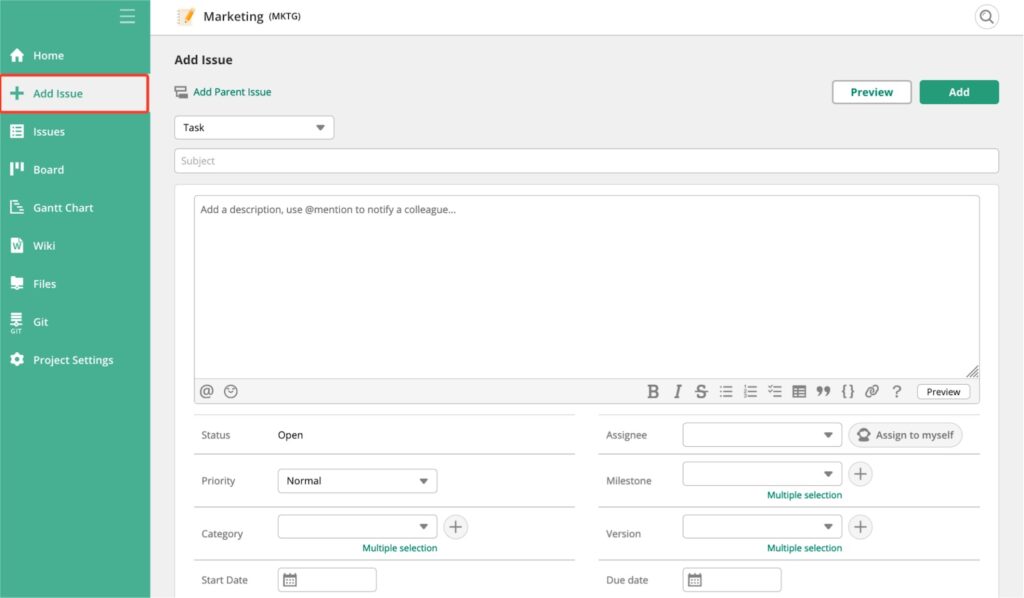
When you’re done adding issues, your project dashboard might look something like this:
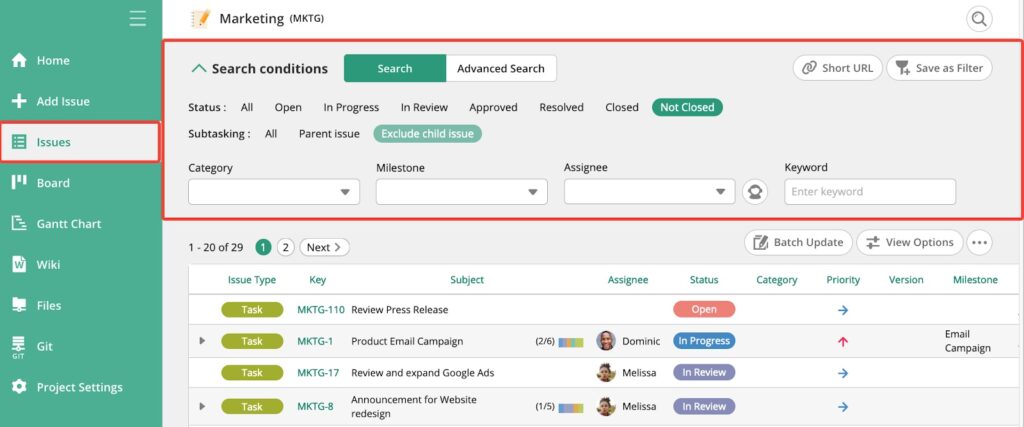
It’s a fresher, cleaner look than any spreadsheet, plus it’ll help to keep your team on track much more effectively. You’ll eliminate duplicate work and operate with more transparency, allowing your team members to understand what everyone else is working on.
This drives higher levels of accountability and productivity, streamlining the project management process and allowing your team to collaborate much more effectively than before.
Using Backlog to improve collaboration and project management
Spreadsheets can work as a static project management tool. But projects are almost never static: they change and evolve in real-time. And when they do, team members need to be able to communicate, add new tasks, update statuses, and much more.
Managing these live, collaborative projects is a real struggle in a spreadsheet, but in a tool like Backlog, it’s a breeze. Backlog drives improved team collaboration in all teams – from marketing to tech.
Let’s take a look at a hypothetical scenario to explore exactly how Backlog makes project management and collaboration better for your entire team.
Example scenario
A web design agency is working on a new website for a client. The following people are involved in the project:
- Jack – Web Developer
- Alexa – Designer
- Melissa – Copywriter
- Dan – Project Manager
- Jessica – CMO for the client
Previously, this project was managed in a spreadsheet hosted in a shared drive. People would not respond to tasks assigned to them, miss deadlines, communicate offline without including the whole team, and so on.
Alexa, the Designer, wouldn’t know Melissa had finished the copywriting, so she wouldn’t get started on the design work.
Jack, the Web Developer, has a bunch of unresolved questions about the design and copywriting of the site.
Dan, one of the Project Managers, spends an hour every week trying to understand the progress being made on the project before his weekly call with the client.
Altogether, this slowed the project up significantly. Jessica, the client’s CMO, is growing increasingly frustrated. Nobody was quite sure when the project was going to be complete, and the roles and responsibilities of each team member were unclear.
Example solution
Moving the project to Backlog makes all of those challenges nothing more than a bad memory. With Backlog, your entire team can view every task, quickly understand progress towards the project’s overall goals, and easily communicate with each other. What does this look like in practice?
When Melissa, the Copywriter, finishes his copy wireframes for the site, she tags Alexa, the Designer, and assigns the task to her, complete with all of the completed files containing her work. Alexa gets a notification alerting her that she can start working on designing the website.
Similarly, Jack’s questions about the website get answered quickly when he comments on a task. Project Manager Dan can quickly glance at the project before his weekly call to understand progress, and Jessica, the client’s CMO, can sit back and watch her new website come to life step-by-step.
Here are a few examples of how these project management tools look in Backlog. In the below example, Melissa has been assigned copywriting tasks with clear deadlines and task statuses for each individual page.
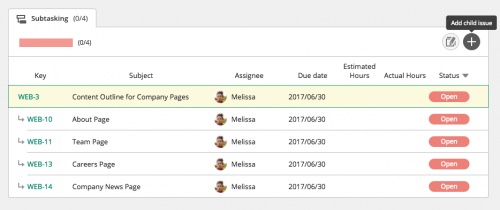
Here, Project Manager Dan is assigning a task to Melissa to work on the copywriting of the careers page. He can add a due date, instructions, and any relevant information or files.
Subtasks can be reassigned to other team members, as in the example below where Katrina, a team member, is tagged to review a Press Release.
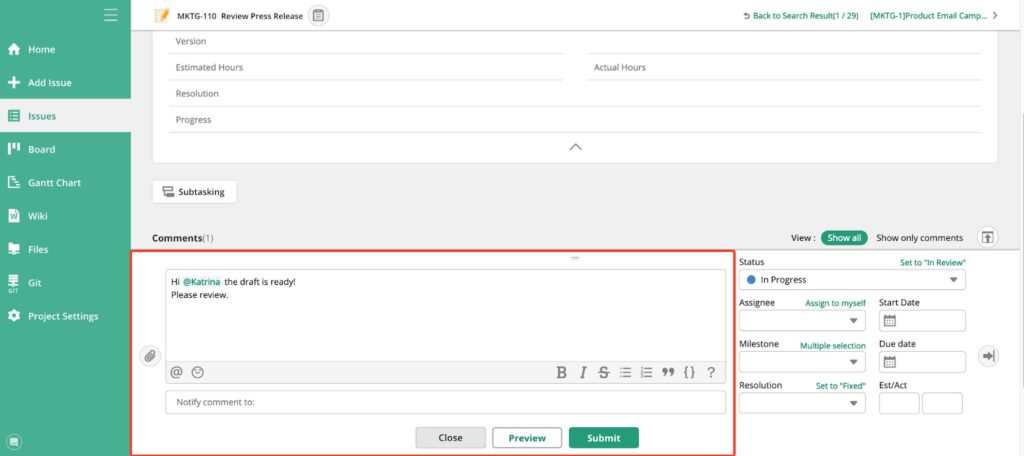
Leveraging these tools doesn’t just make work faster: it makes it better. Backlog allows your team to work together much more closely than any spreadsheet does, making for more productive working relationships, happier employees, and better project outcomes.
Using Backlog to monitor and manage projects
Backlog certainly enables powerful collaboration, but it also enables leaders to monitor and manage multiple projects much more effectively. Projects are rarely linear: unexpected issues crop up, revisions are requested, and strategies change. A project collaboration software tool that incorporates all of this isn’t just an asset: it’s a must-have.
Visual displays offer one of the most effective ways to track the progress of a project. That’s why Backlog’s project collaboration tools include Kanban boards, Gantt charts, and Burndown charts, as shown below.
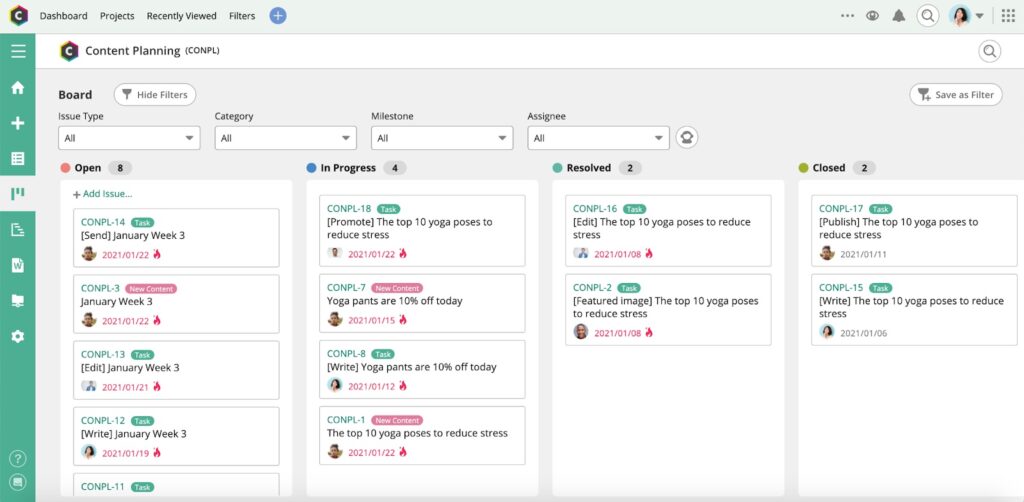
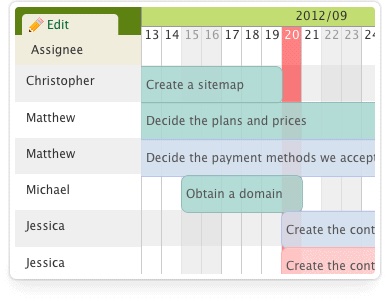
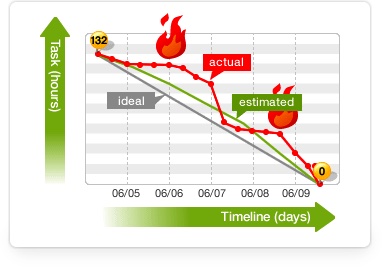
These charts make it easy for team members to quickly understand progress and performance on any project, identify blocks, and start working on solutions to move things forward. This drives increased levels of accountability, ensuring everyone understands each other’s role and provides support where required.
Increased visibility also acts as a foundation for improved decision-making, giving leaders a real-time understanding of every element of a project. As a project grows in complexity (as they always do), Backlog ensures consistency in project management, helping streamline conversations, boost productivity, and minimize confusion.
That’s markedly different from a spreadsheet, which only grows in complexity. Over time, any spreadsheet used to manage even a moderately complex project stretches to hundreds of rows, several tabs, and endless document versions. It quickly becomes difficult to see the woods for the trees, and everyone loses track of the bigger picture.
Make the switch to Backlog today
If you’ve grown tired of managing multiple projects in spreadsheets, you’re not alone. It’s an inefficient way of operating that’s holding your entire team back from reaching its true potential.
Backlog is the project management solution that allows you to unleash that potential. It’s easy to use, with a wide range of team collaboration tools and project management features that include task hierarchies, comments, notifications, visual displays, and much more. Using Backlog ensures everyone is aligned on deliverables, deadlines, and responsibilities for every task, helping your team focus on doing their best work.
Switching from spreadsheets to Backlog is easy. You can import your existing spreadsheets or set up new projects from scratch. Try it out for free today.
Need a little assistance? Sign up for a free plan and view our Help Center for guides and videos on how Backlog works and answers to any questions you might have.


