How to use branching in Git
This tutorial’s previous section taught you how to set up Git, create and clone repositories, commit and pull changes, and more. Whether you followed along using Git with Windows, Mac, or Command Line, you’re ready to jump into branching!
In Git, branching is a powerful concept that allows you to create parallel lines of development, enabling you to work on multiple features or bug fixes simultaneously. In this step-by-step tutorial, you will learn how to effectively use branches in Git. We will guide you through the process and provide hands-on examples to help you practice creating, switching, merging, and managing branches. By the end, you will have a solid understanding of how to leverage branches in Git to organize your code, collaborate with team members, and easily manage the development process. Let's dive in!
To learn more about branching, you can revisit our introduction to branching.
To follow along with this part of the tutorial, you’ll need to create a new directory named tutorial and initialize a Git repository with the git init command, if you haven't already.
$ mkdir tutorial
$ cd tutorial
$ git init
Initialized empty Git repository in /Users/username/Desktop/tutorial/.git/
Then create a new file named myfile.txt in the "tutorial" directory with the below content, and commit the changes.
Anyone can learn Git with this tutorial and Backlog
$ git add myfile.txt
$ git commit -m "first commit"
[main (root-commit) a73ae49] first commit
1 files changed, 1 insertions(+), 0 deletions(-)
create mode 100644 myfile.txt
At this point, our history looks like this.
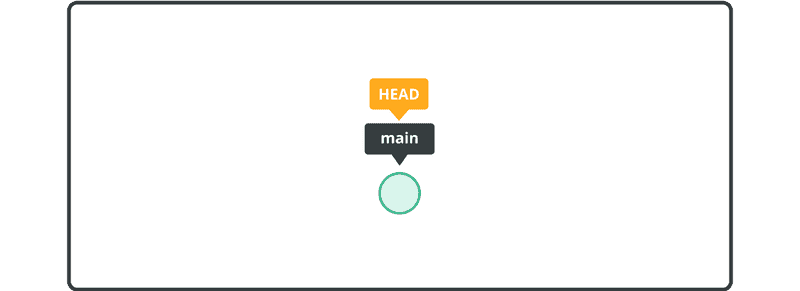
Now you’re ready to practice branching! We’ll walk through creating branches, switching branching, merging branches, and more.