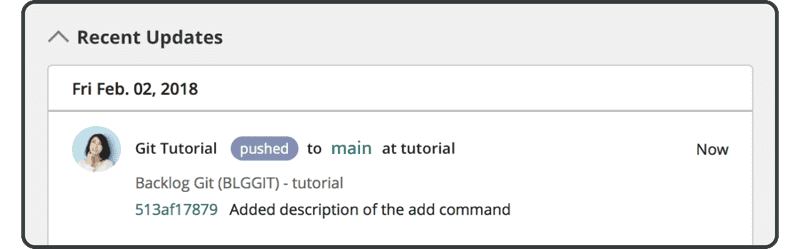Subir desde un repositorio clonado
A continuación, podemos subir desde el repositorio clonado que acabamos de crear.
En primer lugar, añada el texto en negrita a sample.txt en el directorio recién clonado y confirme el cambio.
Anyone can learn Git with this tutorial and Backlog
add: Register a change in an index
$ git add sample.txt
$ git commit -m "append description of the add command"
[main 1ef5c8c] append description of the add command
1 files changed, 1 insertions(+), 1 deletions(-)
Now use the git push command to push the new commit to the remote repository.
Puede omitir el nombre del repositorio y de la rama cuando ejecute un push en un directorio de repositorio clonado.
$ git push
Username: <username>
Password: <password>
Counting objects: 5, done.
Delta compression using up to 4 threads.
Compressing objects: 100% (2/2), done.
Writing objects: 100% (3/3), 351 bytes, done.
Total 3 (delta 0), reused 0 (delta 0)
To https://example.backlog.com/git/BLGGIT/tutorial.git
486789c..1ef5c8c main -> main
Ahora encontrará la confirmación recién enviada en Backlog. Aparecerá en "Recent Updates" en la página Git de Backlog.